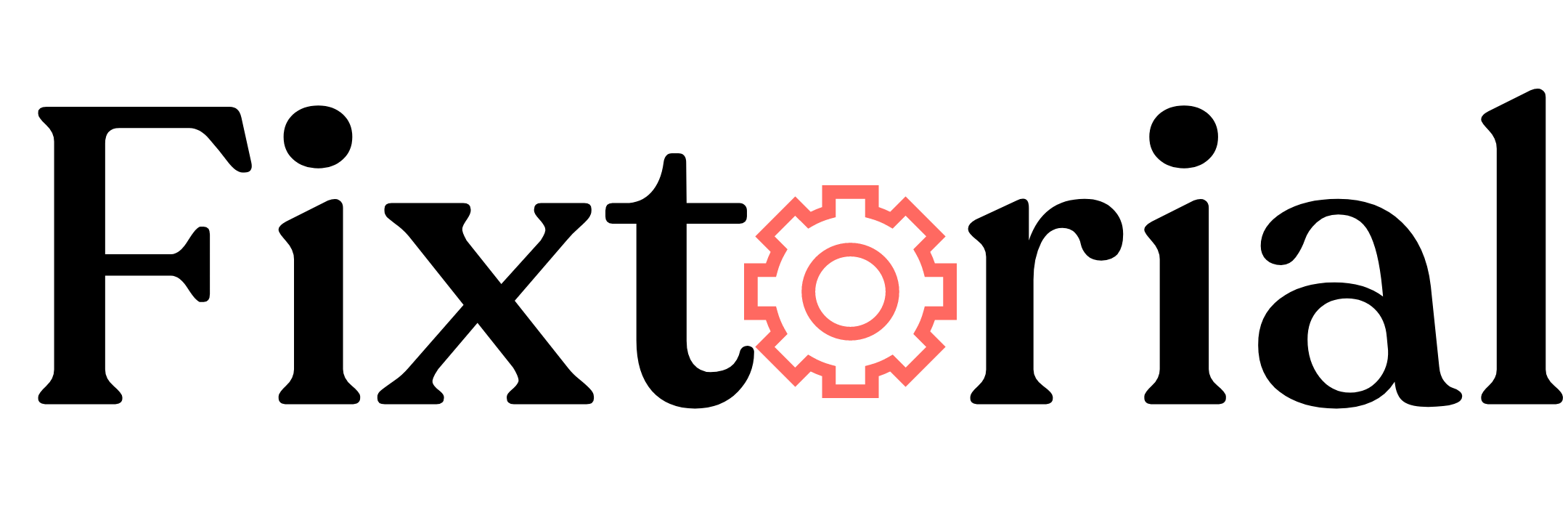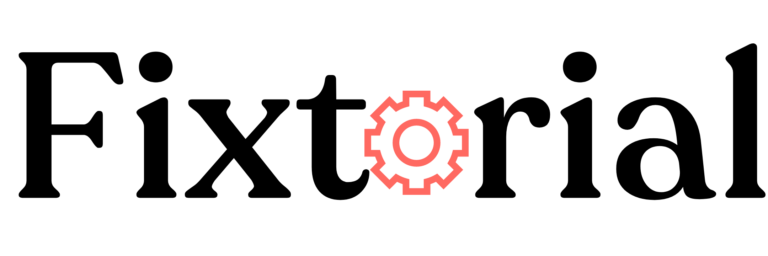Battling ChatGPT network error? With the solutions and tips in this guide, you can fix and prevent the ChatGPT network error going forward.
ChatGPT, developed by OpenAI, is an advanced language model making waves worldwide.
Its ability to generate human-like conversations has made it the go-to tool for millions of users every day.
While the debate about Its capabilities, limitations, and ethical considerations wages on, the adoption of chatGPT continues to surge globally.
But like any other tech tool, ChatGPT occasionally runs into different technical difficulties. One such is the chatGPT network error.
Network errors in chatGPT often occur when the chatbot tries to respond to a query but abruptly stops.
This guide looks at what the chatGPT network error means, its causes and how to fix it.
In this article:
What is chatGPT Network Error?
Network error appears in chatGPT when a connection fails to the chatGPT server. This typically indicates a problem with the network connection or the server’s response.
The specific error message may vary- ChatGPT Network Error; Connection timed out; Connection Lost, Cannot connect to the server, etc.
This error prevents data transmission between the ChatGPT server and your device, halting your conversation with the chatbot since Its server can no longer respond to your queries.
The chatGPT network error can occur for a variety of reasons. Below are a few reasons why Chat GPT is saying network error.
Why Do I Keep Getting Network Errors in ChatGPT?
- Poor Internet Connection: If your internet connection is slow or unstable, it can disrupt the communication between your device and the chatGPT server.
- ChatGPT Server Issue: Technical glitches on OpenAI’s server can be why chatGPT is saying network error.
- Maintenance: Server maintenance and scheduled updates can temporarily interrupt the connection and result in network errors.
- Lengthy Response: Requesting excessively long responses, anything above 500 words or containing complex code, causes network error in chatGPT.
- Browser Error: Certain browser settings, extensions, cache data, or cookies can interfere with the network connection to chatGPT and trigger a network error.
- Too Much Traffic: Huge requests to the server simultaneously can strain the chatGPT servers’ capacity and lead to network errors.
How do I Fix Network Errors in ChatGPT?
Before we delve into the detailed fixes, here are a few things that could resolve network errors in chatGPT. Try them.
- Reload ChatGPT: At times, the only thing you need to do is simply refresh the chatbot page. Hit the refresh icon next to your browser address bar.
- Check Your Internet Connection: Make sure your internet connection is stable and the speed is optimal. You can visit another website to ensure your internet connection is running. You can check your internet speed at speedtest.com.
- Switch to a Different Browser, Device or Network: An easy and fast way to identify the cause and overcome the ChatGPT network error is to switch to a different browser, device or network. This should fix it if the error stems from any of them.
- Sign out and Sign in to ChatGPT: signing out and back into your account may fix the network error as your connection is reset. After signing out, wait a few seconds before logging back in.
If these quick fixes don’t solve it, proceed to the detailed ChatGPT network error solutions below.
1. Check the ChatGPT server status:
Whenever you run into a ChatGPT network error, and you’ve tried basic troubleshooting tips but the problem persists, the next thing is to check the ChatGPT server status.
Simply visit https://status.openai.com/. Check under chat.openai.com to see if there’s a service outage.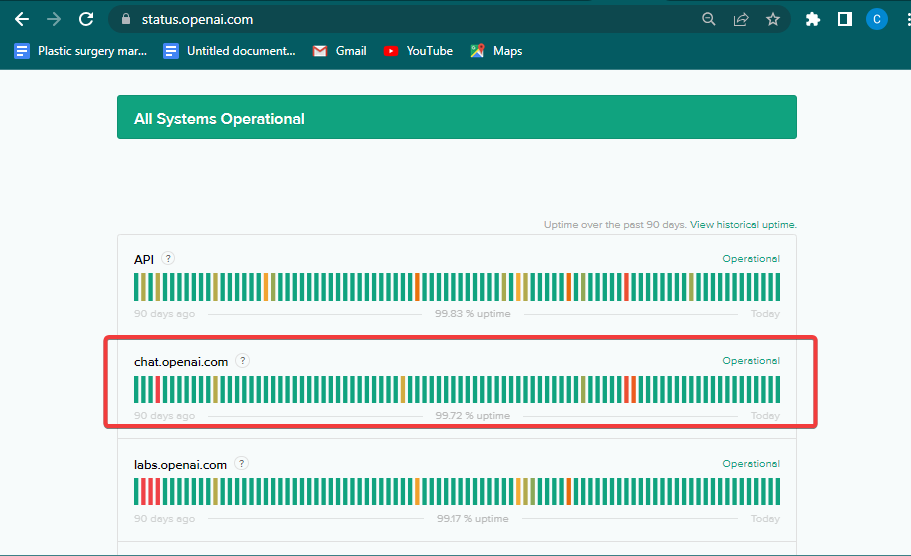
If the server is down, there’s nothing you can do but wait till it’s restored. If the server is active, then the problem is from elsewhere. You should try other fixes.
2. Avoid Overly Long and Complex Queries
One of the most common instances ChatGPT users see network error is when they ask the chatbot to provide lengthy responses.
Even though OpenAI doesn’t specify an official character limit for ChatGpt prompts and responses, usage has shown that the chatbot isn’t primed to handle overly long queries in one go.
It has an approximate limit of about 500 words and up to 2700 characters, which, if exceeded, can overwhelm the bot and cause network errors.
More so, ChatGPT can stop abruptly and return network errors even for short queries, especially when a request is too complex.
Below are some tips to work around the long and complicated query issue.
Tips for ChatGPT Network Error Due to Long Responses
- Break your query into multiple smaller chunks and let ChatGPT respond to them individually.
- Avoid asking open-ended questions that might lead to a forever response
- Keep your query clear and concise to allow ChatGPT to give short answers
- Use prompts in your query to limit the response word count. You can add prompts like the following at the end of your request;
Ask me if I’d like you to continue after every 300 words
Limit your response to 2000 characters
Show only the first 30 lines
Ask me before you continue after section 2.
You may have to experiment with different prompts to find what works for you. - If you use ChatGPT to write codes, specify the programming language you want. Failure to do so can make the ChatGPT return a network error.
- Also, you can use prompts like Don’t use empty lines in codes and Don’t use comments in code to make the response shorter and easier for ChatGPT to generate.
3. Clear Browsing Data
If you switch to a different browser and notice that the chatGPT network error disappears, your primary browser may be the culprit. In such a case, clearing browsing data such as cookies and cache may help.
- Click the Menu icon (three vertical dots) at the top-right corner and choose Settings to open your browser menu.
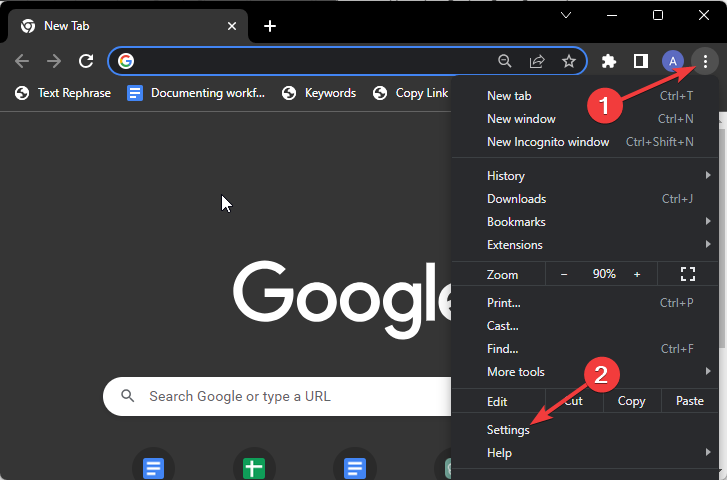
- On the left sidebar on the settings page, go the Privacy and security and click on Clear browsing data on the right pane.
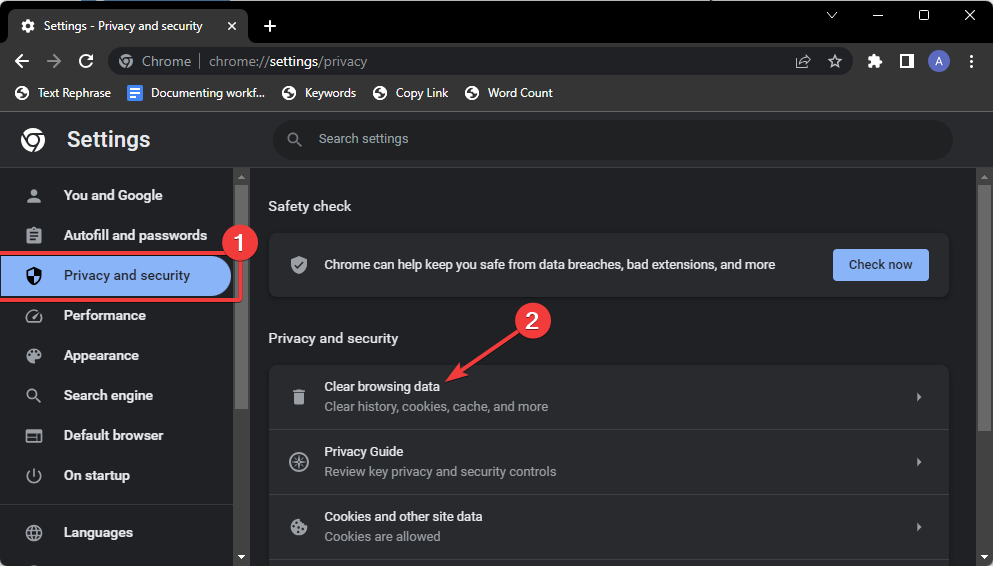
- Next, select All time on the Time range dropdown, then check the box next to Cached images and files and Cookies and other site data. Lastly, click the Clear data button.
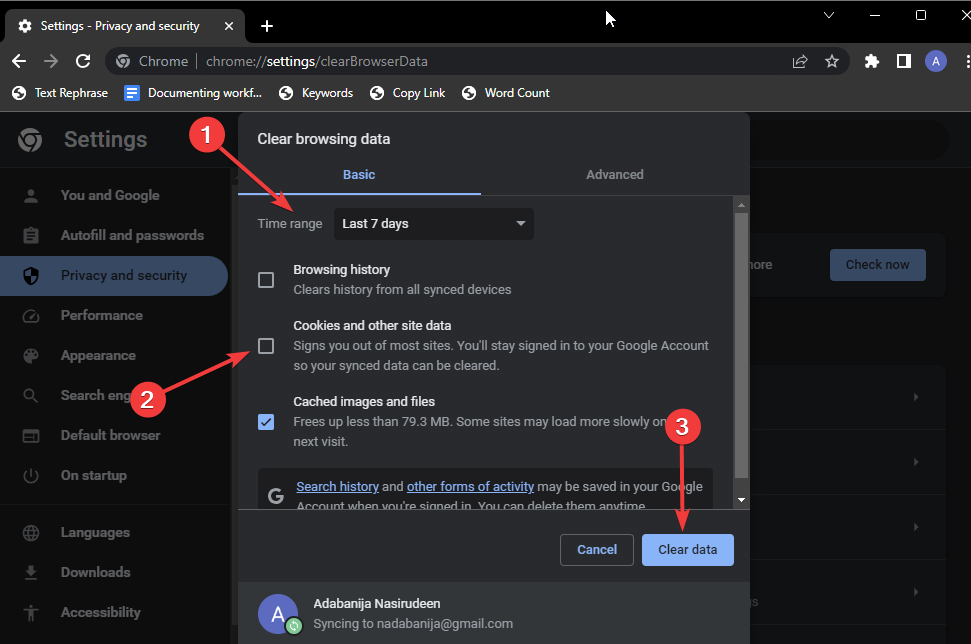
- Once the data has been cleared, try again to see if ChatGPT network error has been resolved.
4. Reset Browser to Default Settings
If you notice that chatGPT starts the network error after you’ve made a change to your browser, then the ideal solution is to reset your browser settings. Here’s how:
- Click the three-dot icon at the top-right corner of your browser to open the Settings window.
- Scroll to Reset settings on the left sidebar and click to Restore settings to their original defaults.
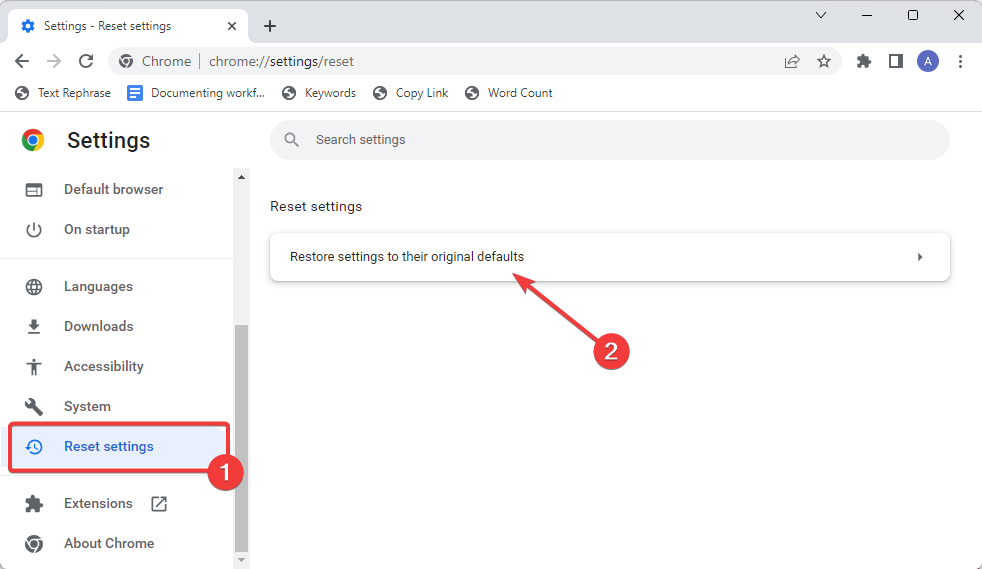
- A confirmation window will pop up. Click Reset settings to proceed.
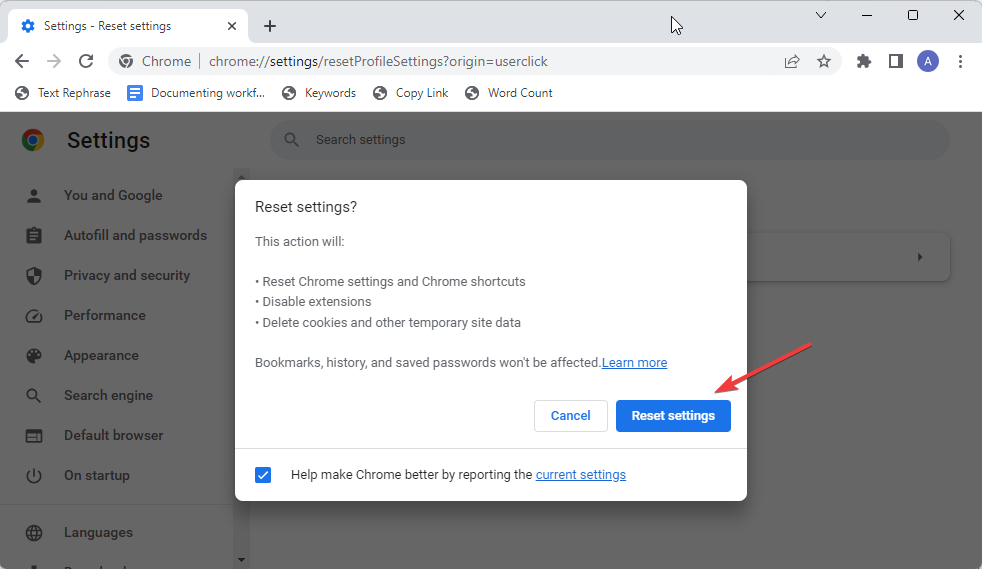
5. Use a VPN
Traffic on the chatGPT server differs from different parts of the world. While usage in some parts is excessively high, some regions have low requests.
If the ChatGPT network error is caused by massive traffic in your area, you can access the chatbot from a location with less traffic. That’s where using a VPN comes in.
Below are 2 of the best VPNs we recommend.
ExpressVPN
ExpressVPN can help you bypass geographical IP restrictions and unlock content on any website.
- 3,000-plus servers in 160 locations across 94 countries
- Works in countries with strict internet censorship, such as China
- Strong encryption with no leaks and super fast speed.
- No-logs policy assuring users of their privacy.
Surfshark VPN
If you need a more affordable VPN service, Surfshark is a budget-friendly yet reliable VPN service. While it has fewer server networks than ExpressVPN, it doesn’t compromise on other features.
- 3,200-plus servers in 99 countries
- Unlimited simultaneous connections with a single subscription.
- High-end encryption to protect user data and privacy.
- Advanced obfuscation to stop IP blocking on your PC.
Frequently Asked Questions (FAQs)
Does ChatGPT allow Internet access?
Yes, ChatGPT can now browse the internet. In the past, the AI chatbot knowledge was limited to data, events and information before around September 2021. With the new ChatGPT Plugin launched in 2023, users can now access information online.
Why isn’t ChatGPT working?
There are many reasons why ChatGPT may not be working. Due to the ChatGPT huge adoption, server overload can cause ChatGPT not to work for some users. Another leading reason ChatGPT might not work is server outages for scheduled maintenance and other technical glitches.
FIXED: ChatGPT Network Error
The methods above should help you fix the ChatGPT network error.
However, If the problem persists after using them, reporting the network error problem to OpenAI might help.
Go to the OpenAI Help Center and click on the chat icon bottom right corner to start a chat or drop a message for the team.