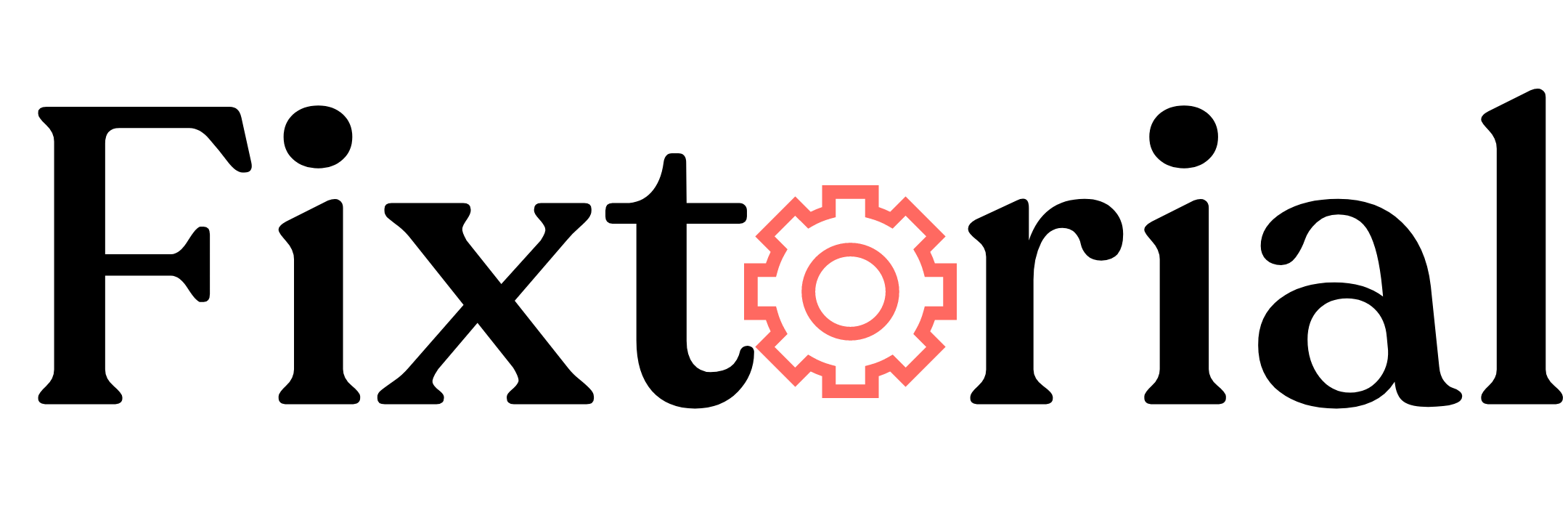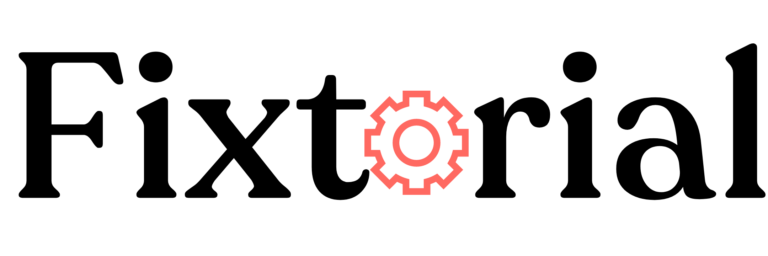ChatGPT has taken the world by storm since its launch in November 2022. However, like all other technology tools, it’s not error-proof.
If you use ChatGPT frequently, you’ll encounter different kinds of ChatGPT errors.
But one is very common- “There was an error generating a response.”
ChatGPT is an advanced conversational AI developed by OpenAI, built upon the GPT (Generative Pre-trained Transformer) architecture. This powerful AI chatbot has a wide range of applications.
With the right prompts, it can perform various complex and creative tasks such as composing music, generating codes and debugging, creating writing etc.
This guide looks at what ChatGPT’s “There Was an Error Generating a Response” means, what causes it and how to fix it.
In this article:
What’s Error Generating a Response in ChatGPT?
“There was an error generating a response” error in ChatGPTsimply means there was an issue or limitation in generating a response based on the given prompt.
While this error usually suggests a problem with your prompt or ChatGPT knowledge limitation, sometimes technical server or client errors cause it.
Why is ChatGPT Not Generating a Response?
- Your prompt is too complex or lacks sufficient context
- Your request is out-of-scope. When your request falls outside ChatGPT training data or knowledge cutoff (September 2021), it may throw up an error in generating a response.
- If your internet connection is unstable, it can prevent ChatGPT from generating a response.
- If you remain inactive on the site for an extended period, there might be an automatic timeout.
- Certain queries or prompts may demand excessively long or computationally intensive responses, surpassing the model’s limitations or the infrastructure’s capabilities.
- Other technical problems related to your device, browser and the chatbot server infrastructure.
How Do I Fix There Was An Error Generating a Response on ChatGPT?
1. Reconnect with OpenAI Server
The simplest way to fix the error generating a response in ChatGPT is to reconnect to the ChatGPT server using basic network troubleshooting steps.
- Reload ChatGPT web app
- Use a different browser or device
- Log out and log in back to your ChatGPT account.
- Check your internet connection.
- Restart your device and your browser.
When you attempt the above, your connection is re-established to the OpenAI servers, clearing any temporary hiccups.
If you still see the error after trying them out, then you can proceed to other fixes below.
2. Check ChatGPT Server Status
Sometimes, the best way to fix “There was an error generating a response” is to wait it out.
In peak hours, ChatGPT often experiences server overloads and temporary outages.
In such situations, you can only wait a few minutes before attempting to repeat your request to the chatbot.
Check the OpenAI server status to determine if there are any ongoing issues with ChatGPT’s servers.
This page provides real-time updates on the status of various OpenAI services, including ChatGPT.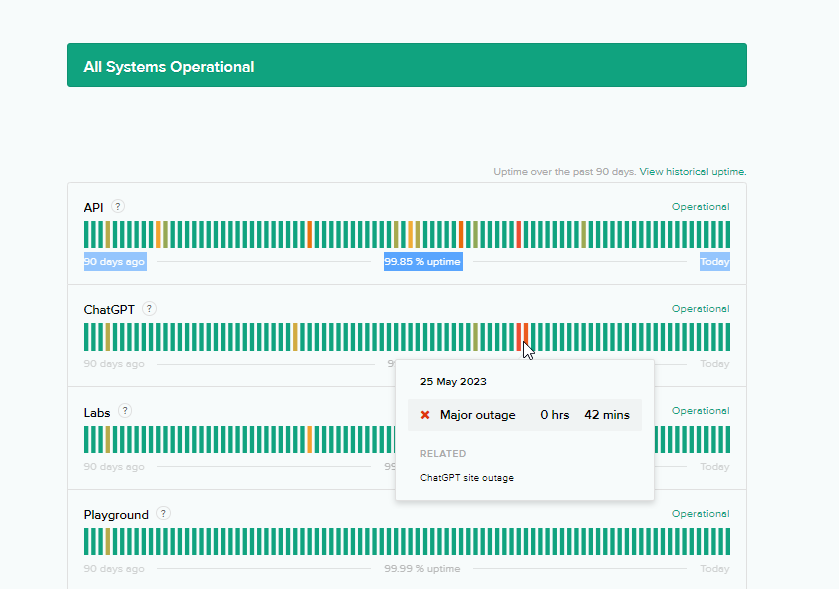
The green bars indicate that all systems are operational, while the red and yellow bars indicate something wrong. Click on them to learn more.
If there are any reported issues, it’s necessary to wait until OpenAI resolves them to restore ChatGPT’s functionality.
3. Change Your DNS Server
By default, your browser uses the DNS settings provided by your internet service provider (ISP).
However, you can switch to alternative DNS networks, such as Google DNS (8.8.8.8, 8.8.4.4) or Cloudflare DNS (1.1.1.1, 1.0.0.1).
These alternative DNS networks are often reliable and can help resolve issues if the default DNS is experiencing problems.
- Press the Windows + R hotkeys on your keyboard to launch the Run Command box.
- Type in
ncpa.cpland hit Enter.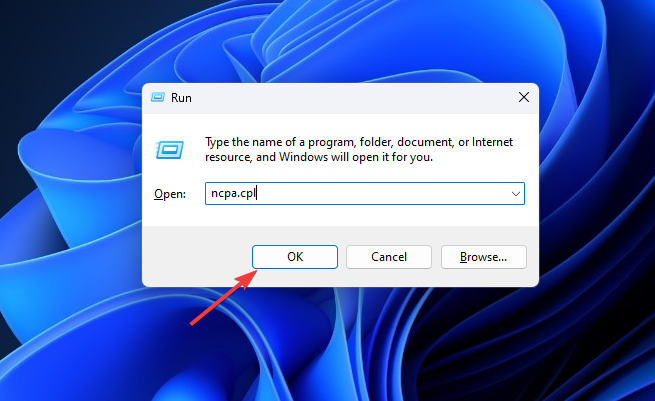
- On the Network Connection window, right-click on your Internet network and select Properties.
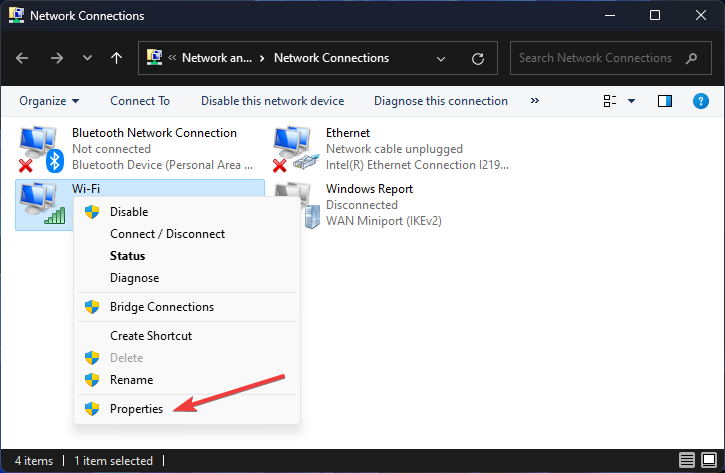
- Locate Internet Protocol Version 4 (TCP/IPv4) in the pop-up window and double-click to open it.
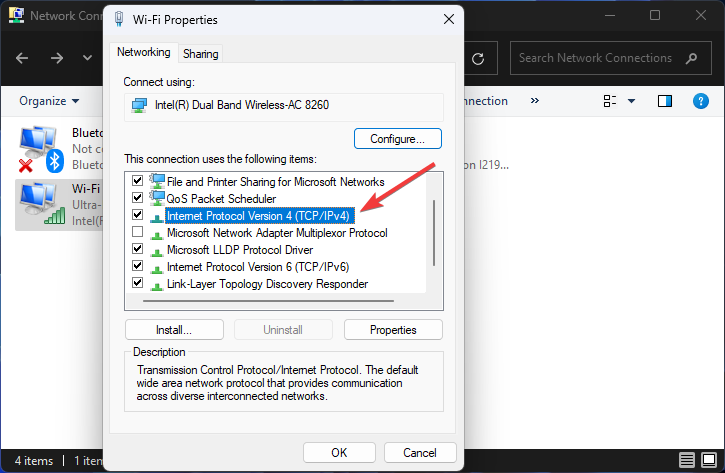
- Once it opens, select Use the following DNS server addresses and enter your preferred and alternate DNS:
Google Public DNS addresses: 8.8.8.8 and 8.8.4.4
Cloudflare DNS addresses: 1.1.1.1 and 1.0.0.1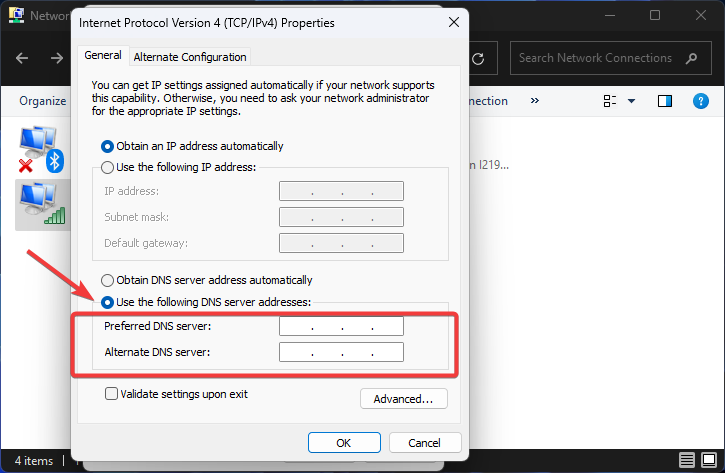
- Once done, click the OK button. No restart your computer and access ChatGPT again.
4. Reset Browser to Default Settings
Wrong Browser settings can interfere with the performance of web apps like ChatGPT, leading to error-generating a response.
Reset your browser to default settings to rule out misconfigured settings as the cause.
- Click the three-dot (menu icon) in the top-right corner of your browser and select Settings from the dropdown menu.
- On the Settings page, locate Reset settings on the left sidebar and click Restore settings to their original defaults on the right pane.
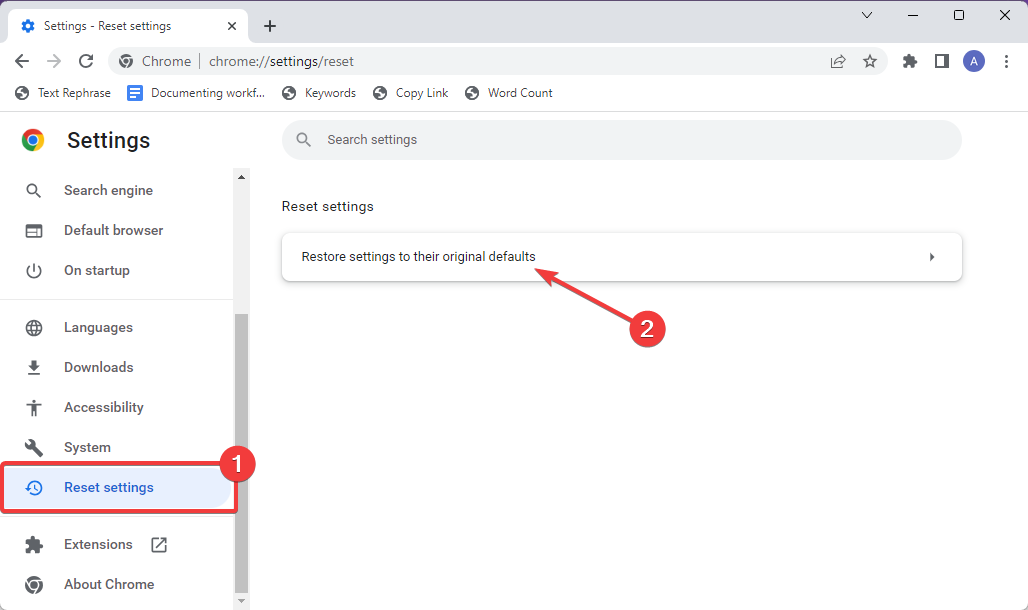
- A dialog box will appear to confirm the reset process. Click the Reset settings button.
That’s it! All your browser settings have been restored to default. Try ChatGPT now to see if the error has been fixed.
Please note that resetting Chrome will remove your installed extensions, browsing history, cookies, and other personalized settings.
5. Simplify and Add Context to Your Queries
When your query lacks context or specifics, ChatGPT may return the error, generating a response. You can fix it by providing more details.
Providing additional information, specific examples, or relevant context in your input helps ChatGPT generate responses fast.
Here are some tips:
- Avoid overly complex or convoluted sentences that may confuse the model.
- If your request relates to a particular topic or context, provide background information to help ChatGPT understand the context better.
- Indicate what you are looking for in the response. Whether it’s a straightforward answer, an explanation, a recommendation, or a step-by-step solution
- Only ask one question at a time. If you have multiple or complex requests, break them into simpler units.
While the above tips should help you avoid the error, remember that ChatGPT has limitations and may not have access to real-time data.
So if your request is out of scope, ChatGPT might still be unable to respond.
6. Contact ChatGPT Support
If you’ve tried the suggested solutions and the issue persists, contacting OpenAI’s support team is a good next step.
OpenAI provides various channels through which you can reach out to them:
- Email: You can email [email protected] for general inquiries or [email protected] for technical support.
- Contact Form: OpenAI has a contact form on its website at https://openai.com/contact-us/. You can fill out the form with your message.
- ChatGPT Help Center: OpenAI also offers a dedicated help center for ChatGPT, accessible at https://help.openai.com/.
Frequently Asked Questions (FAQs)
Why is ChatGPT not generating responses?
ChatGPT may be unable to generate a response if a question is ambiguous, incorrect or lacks sufficient information. It is crucial, therefore, to ensure that your queries are specific and comprehensive to receive accurate responses from the chatbot.
Why does ChatGPT give error messages?
ChatGPT may give error messages due to limited storage or server resources to handle a high volume of concurrent user questions. While error messages often signify a server-side problem, there are instances when the problem stems from the user’s device, browser or internet connection.
SUMMARY: There Was An Error Generating a Response on ChatGPT
Frequent users of ChatGPT may encounter different types of errors, with one common occurrence being the “There was an error generating a response” message.
This error can occur due to prompt complexity, out-of-scope requests, technical issues, or model limitations.
You can fix it by reconnecting to the server, checking the server status, changing DNS settings, resetting the browser, providing clearer queries, or contacting OpenAI support.