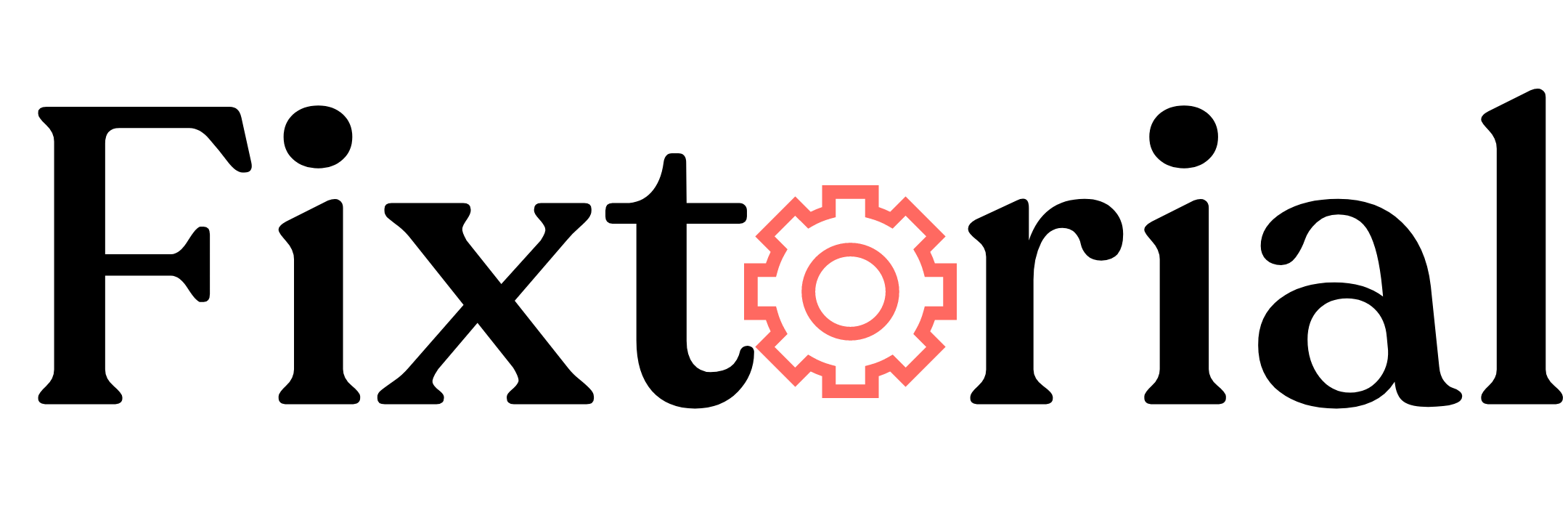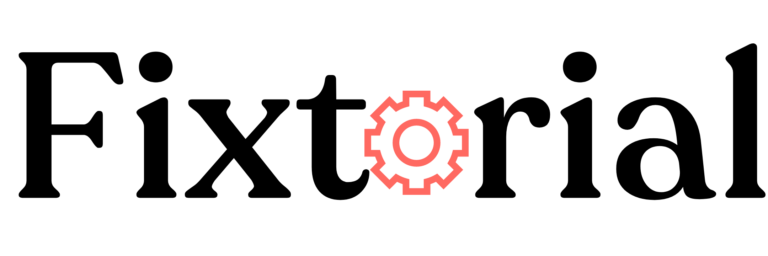Users encounter all sorts of errors while using ChatGPT.
While some of these errors are clear as their causes, like the too many requests in one hour, others are blanket error messages that give no clue as to why ChatGPT is showing the error.
One of these generic error messages is the ChatGPT internal server error.
While it did indicate that something is wrong on the server side, there can be a thousand and one underlying factors causing internal errors on the ChatGPT server.
In this guide, we’ll explore what internal server error generally means, what it means in ChatGpt and why you are seeing it and how you can fix it using various methods.
In this article:
What Is ChatGPT Internal Server Error
The 500 Internal Server Error is a generic HTTPS requests error code that comes up when the server encounters an unexpected condition that prevents it from fulfilling the request made by the client.
It’s a catch-it-all error message for a wide range of server-side errors.
It could be caused by various factors, such as programming errors, misconfigurations, database issues, insufficient server resources, or even temporary server outages.
What Causes Internal Server Errors on ChatGPT?
On top of its core server-side roots, as hinted above, there are so many reasons why ChatGPT might show an internal server error message. Let’s look at some.
- With millions of simultaneously active users, It’s easy for ChatGPT to throw up internal server errors when the server has been overworked with requests.
- You never know what’s happening behind the scenes. Problems with server infrastructures, hardware or software such as can cause internal server errors when ChatGPT processes or retrieves data.
- Internet connectivity issues can prevent ChatGPT from processing requests. Hence, internal server error.
- Programming errors or bugs in the code or scripts that the server uses to process requests can result in internal server errors.
- Likewise, hacking attempts on the server can disrupt its normal operation and lead to internal server errors.
- ChatGPT is constantly rolling out new updates. So mistakes made during this server configuration, maintenance, or updates can introduce errors that lead to internal server issues.
While the above are common causes, diagnosing the exact causes for ChatGPT’s 500 Internal Server Error requires investigation into the specific server configuration, logs, and other relevant information, which can only be done by the team of developers at OpenAI.
That’s why we recommend first checking if the server is active.
You can go directly to the OpenAI server status page to check for an outage or any other problem with the server.
Check under chat.openai.com. The green bar shows that all systems are operational.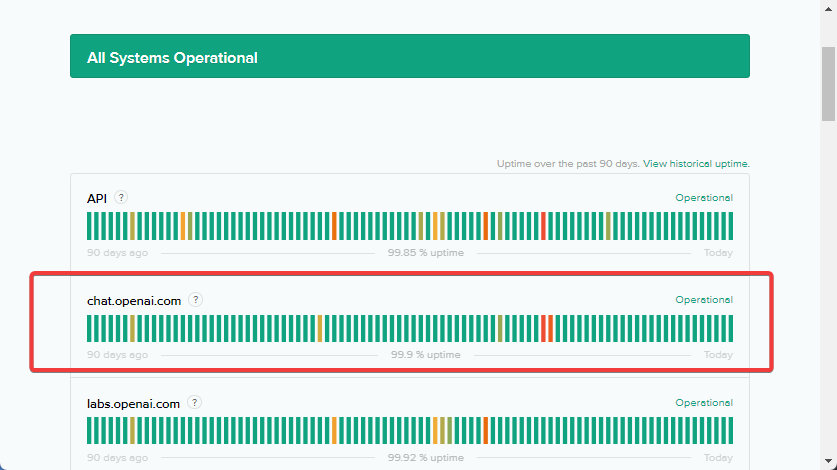
If you confirm that the server is active, the problem might be from your end, either from your device, browser or internet connection. In that case, here are a few troubleshooting methods you can try to fix it.
How Do I Fix ChatGPT Internal Server Error?
- Switching to a different browser or device can help determine if the error is specific to your current setup. If the error persists across different browsers or devices, it will likely be a server-side issue.
- Make sure your internet connection is stable. Disconnect from the network and reconnect or try accessing other websites to verify your connectivity. If there are any network issues, resolve them before reestablishing your connection to the server.
- Shut down your browser completely and relaunch it. This simple action can often resolve internal server errors if caused by a temporary glitch in your browser.
- Refreshing the ChatGPT web app page can also work. Click the refresh/reload button on your browser or use the keyboard shortcut (e.g., F5 or Command + R) to refresh the page.
Try these major fixes if the error persists after the basic troubleshooting tips.
5 Ways to Fix ChatGPT Internal Server Error
1. Log out and Log in Back to ChatGPT
After the basic troubleshooting steps, the first way to fix ChatGPT’s internal server error is to log out and back into the chat interface.
This process helps refresh your session and establish a new connection with the server.
Here’s how to do it:
Click your Profile Name at the bottom of the ChatGPT sidebar and select Log out from the menu that appears.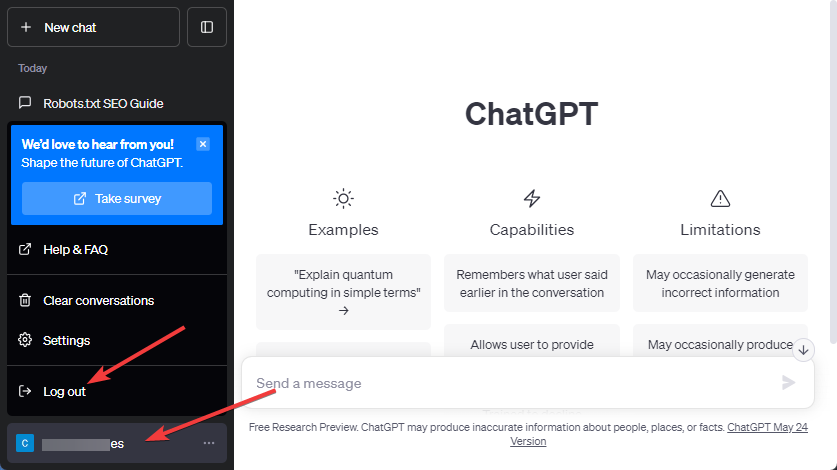
Once logged out, close the browser tab or window to ensure all ChatGPT instances are closed.
Now log in again to see if ChatGPT no longer shows the internal server error.
2. Clear Your Browser Cache
Another potential way to fix the ChatGPT internal server error is to clear your browser cache.
Web browsers have cache files that store small pieces of information like image previews and website metadata of the website you visit.
However, over time, this cache can grow overly large, outdated or even corrupted, leading to problems like the internet server error on ChatGPT.
There are now ways to determine if your cache is corrupt or not. So the best solution is to get rid of it. Here’s how to clear your browser cache.
- Click the three vertical dots at the top-right corner to open your browser menu and select Settings.
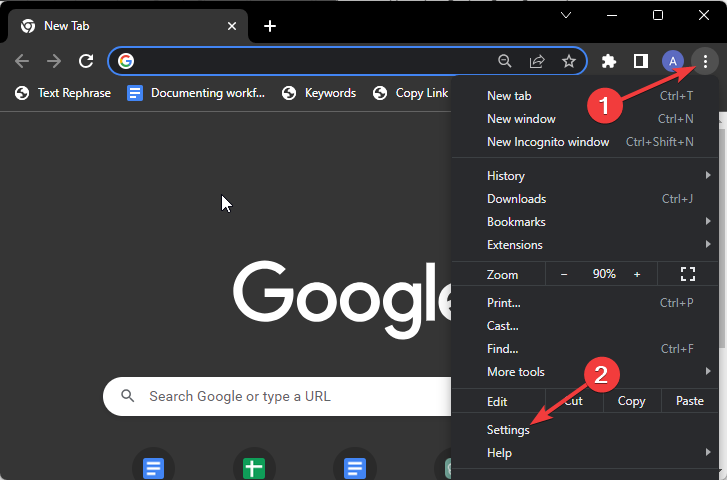
- Go to the Privacy and security tab on the left sidebar and click on Clear browsing data on the right pane.
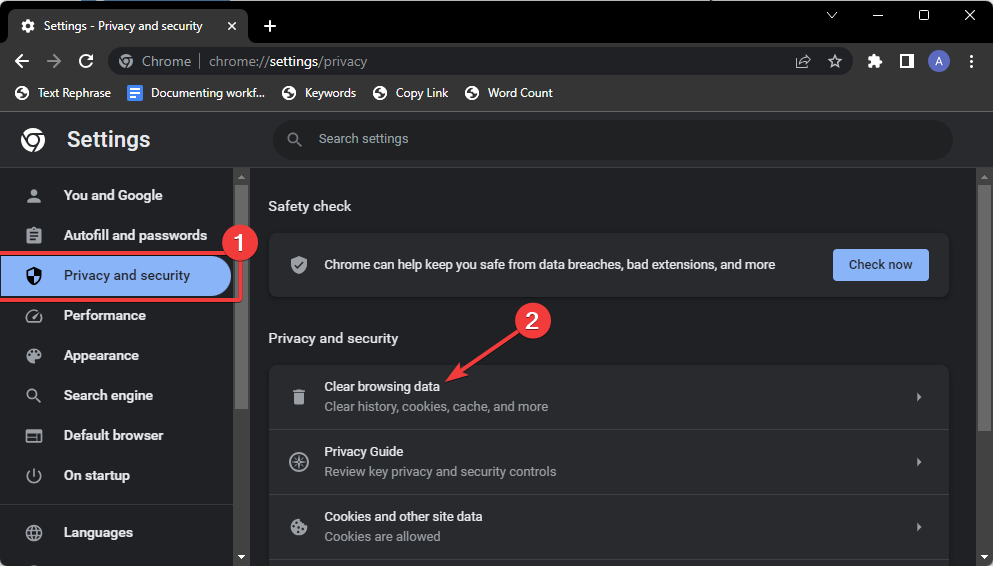
- Next, select All time on the Time range dropdown, then check the box with Cached images and files. Lastly, click the Clear data button.
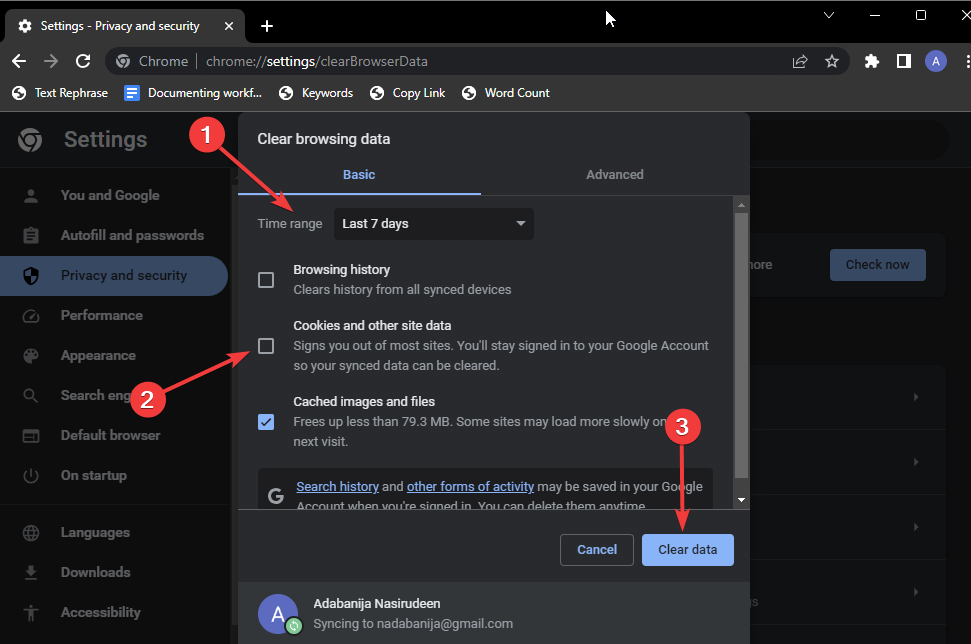
- After clearing your browser cache, try ChatGPT again to see if the internal server error has disappeared.
Above is how to clear your browser cache on Google Chrome. If you use other browsers like Safari, Firefox, Bing, Brave, etc., check out our comprehensive guide on how to clear the browser cache on all major browsers.
3. Disable Third-party Browser Extension
While extensions allow you to extend the functionality of your browser, extension conflict can lead to major connectivity issues like the internal server error, especially if you’ve got a bunch of them active.
Deactivating your browser extension helps you identify if any interfere with ChatGPT performance.
Here’s how to quickly disable browser extensions:
- Click on the Menu icon (three vertical dots) at the upper left corner of your browser, go to Extension and then Manage Extension.
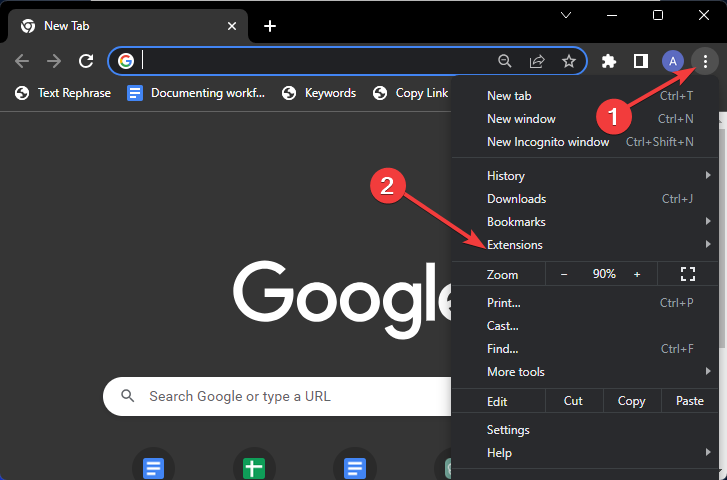
- Toggle OFF the radio button under each extension. Once you’ve deactivated all, try ChatGPT again. If it works without an internal server error, the next thing is to pinpoint the conflicting extension.
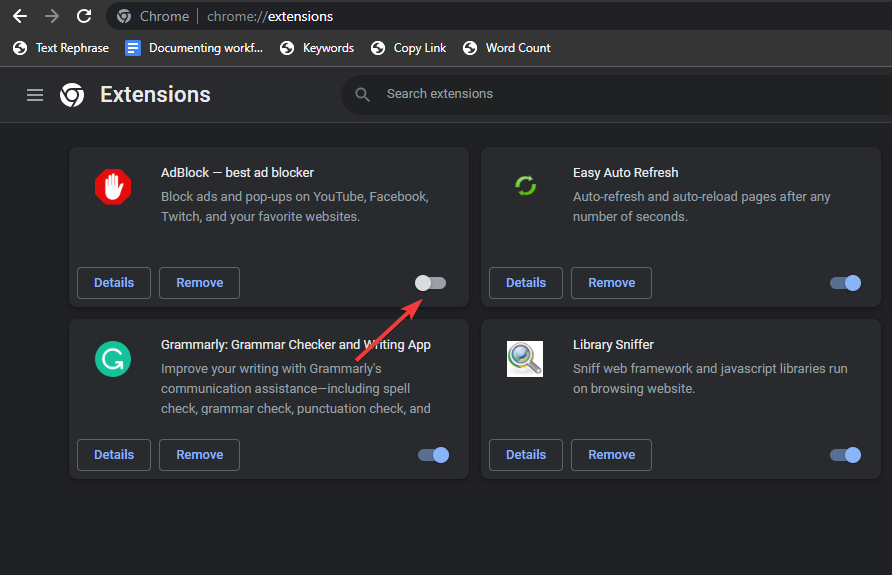
- Enable the extensions one after the other and try accessing ChatGPT after each to find the problem.
Once you identify the specific extension causing the internal server error on ChatGPT, you can remove or deactivate it permanently.
4. Enable or Disable Use a VPN
Sometimes, ChatGPT Internal server error indicates an issue with your IP address. If such is the case, using a VPN (Virtual Private Network) can potentially help resolve the error.
By using a VPN, you are routing your internet traffic through a different network, which can help bypass potential network restrictions.
There are many free and paid VPNs you can use. Below are 2 of the best we recommend.
ExpressVPN
ExpressVPN can help you bypass geographical IP restrictions and unlock content on any website.
- 3,000-plus servers in 160 locations across 94 countries
- Works in countries with strict internet censorship, such as China
- Strong encryption with no leaks and super fast speed.
- No-logs policy assuring users of their privacy.
Surfshark VPN
Surfshark is a budget-friendly yet reliable VPN service if you need a more affordable VPN service. While it has fewer server networks than ExpressVPN, it doesn’t compromise on other features.
- 3,200-plus servers in 99 countries
- Unlimited simultaneous connections with a single subscription.
- High-end encryption to protect user data and privacy.
- Advanced obfuscation to stop IP blocking on your PC.
If the internal server error occurs when you already use a VPN to access ChatGPT, a potential solution is to turn off the VPN.
ChatGPT has geo-restriction, meaning the chatbot is not accessible in specific regions.
If you are using a VPN that routes your internet traffic through a server in one of those regions, it can prompt ChatGPT to return an internal server error.
5. Contact Chatgpt Support
If you consistently encounter internal server errors, report the issue to the OpenAI support team.
Simply visit OpenAl Help Center, providing details about the error and any relevant information.
They can investigate and address the problem accordingly.
Frequently Asked Questions (FAQs)
Why Is ChatGPT Not Working?
There can be several reasons why ChatGPT is not working. It could be due to server issues on OpenAI ends or a network connectivity problem. Also, if you’re using an outdated browser or device, it might not be fully compatible with ChatGPT.
How Can I Prevent Internal Server Error on ChatGPT?
While you cannot entirely prevent internal server errors since they are often caused by factors outside your control, having a stable internet connection, emptying your browser cache, and using a VPN might help.
Why Do I Keep Getting Errors on ChatGPT?
The number one reason users constantly get errors on ChatGPT is huge traffic. Owing to the high number of concurrent users and prompts, the ChatGPT server is often overwhelmed. ChatGPT uses storage and memory resources to process and generate responses. If the demand exceeds its capacity, it results in errors.
ChatGPT Internal Server Error Fixed
We hope one of the solutions above will assist you in resolving ChatGPT’s Internal server error.
If you frequently run into errors on ChatGPT, subscribing to ChatGPT Plus can go a long way to help. Subscribers get priority service and support.
The complaints of internal server errors complaints from ChatGPT Plus users are low compared to free users.
Are there other ways to fix the ChatGPT internal server error not mentioned in this guide?
Let’s hear from you in the comment section below.