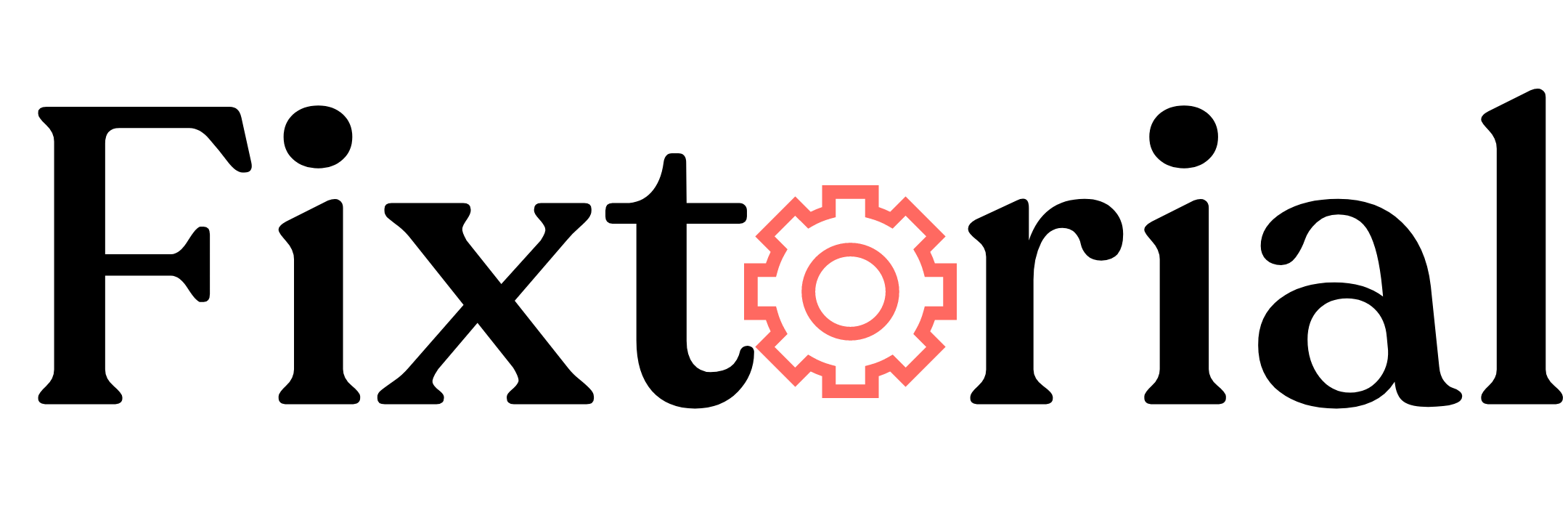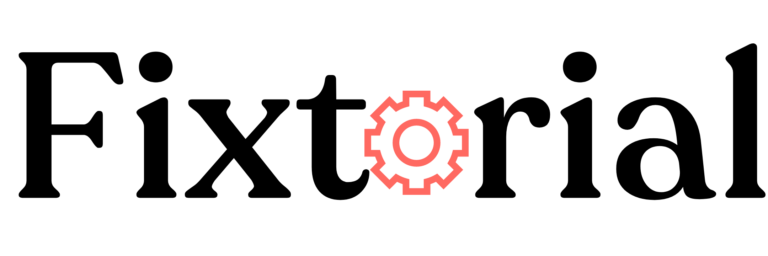ChatGPT is the world’s most used AI chatbot, with over 25 million daily active users. Thanks to its ability to generate human-like responses to queries in seconds.
But like other complex software or technology tools, ChatGPTis not immune to technical glitches.
Users encounter a series of error codes and messages when using the chatbot.
And since millions of users are on the app daily, too many requests on the server can overburden the system and make it throw up internal server errors.
Often we’ve seen chatGPT servers down or at capacity.
This guide looks at the 8 most common issues users encounter while using ChatGPT, their causes and how to resolve them quickly.
In this article:
What Is ChatGPT?
ChatGPT is an artificial intelligence language model developed by OpenAI. It is based on the GPT (Generative Pre-trained Transformer) architecture, specifically GPT-3.5. As a language model, ChatGPT is designed to generate human-like text responses given a prompt or input.
What Are ChatGPT Errors?
ChatGPT errors are faults and difficulties users experience when using the chatbot.
These errors are often server-side errors indicating something is wrong with the system.
But there are many instances where the problem is from the users’ end, such as internet connectivity, browsers and users’ device issue.
Error 1: ChatGPT Network Error
Network error on long responses is arguably the most common among ChatGPT errors.
Most users encounter this error in their early days of using the chatbot before mastering how to prompt it. Below are some of the causes of ChatGPT network errors.
Why Is ChatGPT Showing Network Error?
- ChatGPT attempts to write for over 60 seconds, often triggered by excessively long-winded questions.
- Requesting lengthy or complex responses from ChatGPT, such as unspecified programming language.
- Asking the chatbot to write more than 500 words or 3,000 characters in one go.
- Connection times out while ChatGPT is processing your queries.
- An unstable and poor internet connection, cache files and wrong browser settings can also result in network errors in ChatGPT.
Fortunately, the ChatGPT network error can be solved quite easily. Below are some fixes you should try.
How Do I Fix ChatGPT Network Error on Long Responses?
1. Check Your Internet Connectivity:
This is the first fix to attempt, especially when you are sure you aren’t requesting long responses.
You can check your internet connectivity by opening a new browser tab and visiting another web page.
If the page doesn’t load, the problem is your internet. Changing your internet source should fix it.
If it loads slowly, it might be the reason for the connection to time out and, thus, the ChatGPT network error.
Changing, reconnecting and resetting your router or Wi-Fi network should help.
2. Split Your Queries into Smaller Chunks:
Asking chatGPT to do too many things at a time often leads to a network error.
You can avoid it by breaking your requests into two or more prompts and asking one after the other.
3. Limit ChatGPT Response:
Another way to avoid network errors in ChatGPT is to set limits to the chatbot response.
Add terms like “in 3 paragraphs, in less than 300 words, in no more than 1000 characters, to your prompts.
4. Clarify Your ChatGPT Prompts/Queries:
Simplifying what you want ChatGPT to do can go a long way to prevent network errors.
For instance, specify the language you want ChatGPT to use when generating code.
Likewise, add prompts like “remove empty lines in codes or “don’t add comments to codes.” That way, you can avoid overly long responses.
Now you should be able to fix the network errors in ChatGPT. If you need further help, we’ve covered it in detail in this guide- how to fix this ChatGPT Network error. Check it out.
Error 2: ChatGPT Error Code 1020
Another common ChatGPT error is Error 1020, access denied due to suspicious activities on your network or device.
When ChtaGPT detects anything unusual with users’ devices or networks, it blocks their access to the platform.
ChatGPT error 1020 Access denied isn’t in the real sense an error but a security measure.
This error is triggered by Cloudflare’s security system, which OpenAI uses to protect its web app.
Why do I see Error Code 1020 in ChatGPT?
- Cloudflare has flagged your IP address due to suspicious or malicious activities.
- It can also be due to the Cloudflare WAF (Web Application Firewall) bug.
- Unsecured public Wi-Fi hotspots
- Too many login attempts can cause the system to throw up the error 1020 Access denied.
Next, Let’s see what you can do to fix error 1020, access denied in ChatGPT.
How Do I Fix ChatGPT Error Code 1020?
1. Use a VPN:
Using a VPN is the most effective solution for ChatGPT error code 1020.
A VPN allows you to change your IP address and encrypt your internet connection, which can help bypass Cloudflare’s IP blocks.
There are many reputable free and paid VPN service providers you can use. We recommend Express VPN.
Below are 2 of the best VPNs we recommend.
ExpressVPN
ExpressVPN can help you bypass geographical IP restrictions and unlock content on any website.
- 3,000-plus servers in 160 locations across 94 countries
- Works in countries with strict internet censorship, such as China
- Strong encryption with no leaks and super fast speed.
- No-logs policy assuring users of their privacy.
2. Use a Proxy Server:
Like a VPN, a proxy server is an intermediary between your device and the ChatGPT website.
By configuring your device to connect through a proxy server, you can change your IP address and route your internet traffic through the proxy.
3. Disable Browser Extensions:
Browser extensions, such as ad blockers, privacy tools, or security plugins, can sometimes interfere with website functionality and trigger 1020 error codes in ChatGPT.
Disable them to access ChatGPT.
That’s how to fix error 1020 in ChatGPT quickly. Check out our dedicated guide for fixing Error code 1020 in ChatGPT for more in-depth solutions.
Error 3: ChatGPT Error in Body Stream Message
The “Error in body stream” message commonly occurs on the ChatGPT screen when the AI chatbot cannot answer your query. This error suggests that something has disrupted ChatGPT while trying to formulate a response to your query.
What Causes ChatGPT Error in Body Stream Message?
- The information in your query is ambiguous or insufficient
- ChatGPT lacks training data or knowledge on the specific topic.
- This might also be because the ChatGPT server is overloaded with requests and cannot respond to your request.
- External disruption, such as a poor network connection, can also affect the ChaTGPT response-generation process.
Below are steps to resolve the error in the body stream message in ChatGPT.
How to Fix ChatGPT Error in Body Stream Message
- Ensure your internet connection is stable. Try restarting your modem/router or connecting to a different network.
- Simplify or rephrase your query to provide clearer input to ChatGPT and ask the chatbot to generate the response again.
- End the current chat session, start a new one, and reenter your query. You can end that particular session by closing or refreshing the page.
If you have tried all these basic fixes but nothing works, here’s a more detailed guide for fixing the ChatGPT error in the body stream message.
Error 4: ChatGPT Internal Server Error
ChatGPT internal server error means the server hosting ChatGPT has difficulties processing requests and generating responses. This error is a server-side issue rather than a problem on the user’s end.
What Causes ChatGPT Internal Server Error?
1. Server Storage Issue:
Limited storage or memory capacity on ChatGPTs, especially when a sudden surge in traffic or excessive simultaneous requests overwhelms the server infrastructure.
2. Software or Hardware Problem:
Internal server errors can also arise from software bugs, compatibility issues, or hardware malfunctions within the server environment that ChatGPT operates on.
3. Maintenance or System Updates:
During maintenance activities or system updates, certain functionalities of ChatGPT may be temporarily affected, leading to internal server errors.
How to Fix Internal Server Error in ChatGPT
- Sometimes, refreshing the page can resolve temporary server issues and allow you to continue using ChatGPT.
- If the error persists, it is advisable to wait till OpenAI resolves the server problem and access to use ChatGPT later.
- Logging out and logging back into your account refreshes your session and re-establish your connection to the ChatGPT server. This can help resolve any temporary issues with the server.
- If the internal server error persists even after waiting and retrying, it is recommended to contact ChatGPT support. They can provide specific insights and updates regarding the server issue.
For comprehensive coverage of this error, its causes and fixes, follow this tutorial on how to fix internal server errors in ChatGPT.
Error 5: ChatGPT “An Error Occurred” Message
Typically, ChatGPT’s response to a query is instant.
But occasionally, you may experience delays in ChatGPT’s response time.
This delay often lasts around 10 seconds or more, after which you see an error message that reads;
“An error occurred. If this issue persists, please contact us through our help center at help.openai.com.”
Below are various reasons you may encounter an “An error occurred” message when using ChatGPT.
Why Is ChatGPT Showing An Error Occurred?
1. Network Congestion: Heavy network traffic or connectivity issues can also contribute to delays and errors in ChatGPT’s response generation.
2. Technical Issues: ChatGPT’s system may encounter technical issues or glitches. These issues can be related to infrastructure, server performance, or software bugs.
3. Input Size: Large or complex inputs can strain the system’s resources, leading to errors.
4. High Server Load: A significant influx of users or a surge in prompts submitted can overload ChatGPT’s servers, resulting in response delays and potential errors.
How Do You Fix ChatGPT’s “An Error Occurred” Message?
- Refresh the ChatGPT page to see if the error persists. Sometimes, a simple page refresh can resolve temporary glitches.
- Check Internet Connection: having a stable internet connection is crucial when using ChatGPT to avoid Intermittent connection drops and requests timeouts.
- Check the server status of ChatGPT. OpenAI maintains a public status page that provides real-time updates on the operational status of its services. Visit the page to confirm if there’s no outage at the moment.
- Avoid bandwidth-intensive activities. It may strain your connection and impact its stability if you perform bandwidth-heavy tasks like downloading large files or streaming videos while using ChatGPT. Temporarily pausing such activities can help improve the connection quality.
- If the error message persists or if you experience recurring issues, it is recommended to reach out to ChatGPT’s support team through their help center at help.openai.com.
Those are the basic troubleshooting steps. Check out the linked guide for a step-by-step walkthrough on fixing the ChatGPT “An Error Occurred” Message.
Error 6: ChatGPT is at Capacity Right Now
Of all ChatGPT errors, “ChatGPT is at Capacity Right Now” is the most common.
The error is, as the name suggests – no more available server resources to accommodate new users.
ChatGPT relies on server resources such as processing power, memory, and storage.
If ongoing requests fully utilize the server’s resources, it may be unable to take in new queries, leading to a capacity error.
What Causes ChatGPT is at Capacity Right Now?
There can be two reasons for these messages:
- There are many active sessions and requests, so the server’s capacity is overwhelmed.
- OpenAI intentionally limits access to ChatGPT or specific features to ensure a smooth and reliable user experience.
What Can I Do to ChatGPT is at Capacity Right Now?
While you cannot directly fix ChatGPT is at Capacity Right Now, there are 2 things you can do:
1. Avoid Peak Hours: Try using ChatGPT during off-peak hours when the server load is typically lower. Experiment with different times of the day to find periods with lower user activity.
2. Get ChatGPT Plus: Subscribing to ChatGPT Plus, if available in your region, provides benefits such as access during peak times, faster response times, and priority access to new features.
Error 7: There Was an Error Generating a Response ChatGPT
The ChatGPT’s There Was an Error Generating a Response occurs when the AI model fails to generate a response for your prompt.
Please find the reasons behind it below.
Why Was There an Error Generating a Response ChatGPT?
- If you have been inactive on the ChatGPT platform for an extended period, the system may time out and return “There Was an Error Generating a Response” when you attempt to continue.
- Lengthy or Complex prompts can make ChatGPT struggle to generate responses to such prompts. Thereby leading to this error.
- A break in communication due to a poor internet connection between your device and ChatGPT’s servers can be the reason.
- ChatGPT is limited to the scope of its training data available. You will likely receive this error if your query is incorrect or out of its scope.
How to Fix There Was an Error Generating a Response ChatGPT
- One of the most effective ways to fix ChatGPT’s “There Was an Error Generating a Response” issue. It re-establishes the connection to the ChatGPT server and resolves any transient network problem.
- Check your network connection. Ensure it’s stable and the speed is okay. You can try a different network or device to uncover the root of the problem.
- Avoid overly long and complex queries. Make your query more specific and break them into multiple prompts.
Error 8: ChatGPT Too Many Responses in 1 Hour
The ChatGPT Error 429, Too Many Responses in 1 Hour, occurs when users exceed the maximum number of queries they can make within an hour.
OpenAI places this limit to ensure fair usage system’s resources.
How to Fix ChatGPT Too Many Responses in 1 Hour
When you encounter this error during your chat session, there are no troubleshooting steps you can follow to fix it.
The only thing that can work is to create or log into another account.
Except you are using a friend account, you should know that creating multiple accounts is against OpenAI’s terms of service.
The platform only allows one account per user.
However, you can avoid running into this error by;
Reduce the frequency of your requests: Avoid making consecutive queries. Space your request to stay within the rate limit.
Subscribe to ChatGPT+: If you are an avid user who frequently encounters Error 429, consider upgrading to ChatGPT Plus for higher rate limits.
Enjoy ChatGPT Error-Free
While ChatGPT is an impressive language model, it is not without its limitations.
Throughout this article, we have discussed the eight most common errors users encounter when interacting with ChatGPT and provided potential fixes for each.
By understanding these errors and their solutions, you enjoy your conversation with this powerful chatbot with minimal hitches. And even when they do occur, you already know how to tackle them.