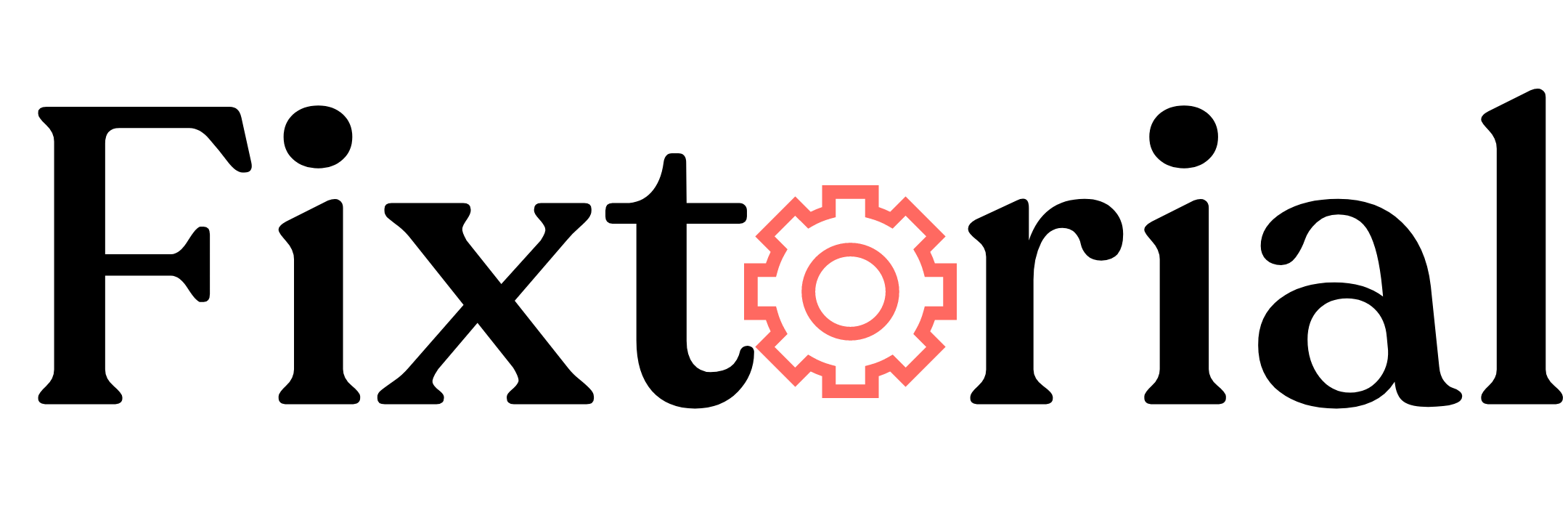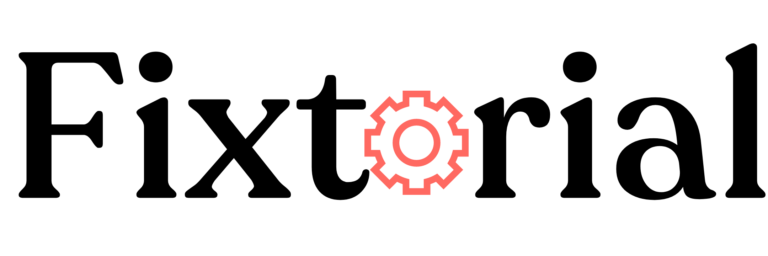Want to know how to download Youtube videos on any device? This guide covers different ways and tools to download YouTube videos on iOS, Android, Windows PC and MacOS devices.
YouTube has become integral to our lives, with millions of videos catering to our diverse interests. From sport to entertainment, academia, business, technology, name it.
While the platform allows you to stream videos online, there are times when you may want to download YouTube videos for offline viewing or save your favorite content to your device.
The bad news is that YouTube doesn’t provide any option to download videos locally to your device.
And the good news- there are several ways to download videos on YouTube for free.
In this article:
Why download YouTube Videos?
Knowing how to download YouTube videos can prove to be an extremely valuable skill in various circumstances.
Below are some of the reasons people download YouTube videos. And why you may want to.
- Offline Viewing
This is the primary purpose for downloading YouTube videos, to enjoy them whenever you want without relying on an internet connection. - Educational and Reference Purposes
YouTube is a vast repository for educational content, tutorials, documentaries, and research material. Students, researchers, or individuals can create personal libraries of YouTube videos for studying and referencing purposes. - Preserve Favorite Videos
Sometimes YouTube videos may be removed, deleted, or made unavailable for several untold reasons. You can download your favorite content and access it when it’s unavailable on the platform. - Cut Data Cost
Frequent streaming over time can add up to a heavy data charge at the end of the month. You can download the Youtube videos you need while connected to a free Wi-Fi to save on data usage.
Downloading YouTube Videos: The Legality
Is Downloading YouTube Videos Legal?
According to YouTube’s Terms of Service, Downloading YouTube videos is not legal.
The term reads:
“You may access Content for your information and personal use solely as intended through the provided functionality of the Service and as permitted under these Terms of Service. You shall not download any Content unless you see a ‘download’ or similar link displayed by YouTube on the Service for that Content.”
YouTube’s Terms of Service
The TOS also says:
“You are not allowed to […] access, reproduce, download, distribute, transmit, broadcast, display, sell, license, alter, modify or otherwise use any part of the Service or any Content except: (a) as expressly authorized by the Service; or (b) with prior written permission from YouTube and, if applicable, the respective rights holders.”
YouTube’s Terms of Service
While the TOS explicitly prohibits downloading videos on YouTube, there are a few instances where downloading content from YouTube is legal.
You can download videos for which the copyright grants you permission to reuse or videos for which copyright laws do not apply.
Also, downloading YouTube videos for personal use is generally acceptable. You can as well download your own Youtube videos and reuse them without any legal risk.
Which Video Type Can I Download Legally on YouTube?
Basically, there are two types of videos on YouTube you can download without the fear of legal action.
- Creative Commons:
Creative Commons-licensed Videos on YouTube are works labeled CC. They mean the owner retains the copyright but has granted the public permission to download, distribute and reuse the video. - Public domain:
Content not owned by an individual creator or author. They are not protected by intellectual property laws such as copyright. The public can use the content freely without obtaining permission.
It is crucial to note that downloading copyrighted content without proper authorization violates intellectual property rights.
YouTube videos are protected by copyright, and downloading them without permission from the copyright owner may infringe upon those rights.
How to Download YouTube Videos Legally?
Is there a legal way to download YouTube videos? The answer is YES.
There are 2 legal ways to download YouTube videos:
- YouTube Premium:
With a YouTube Premium subscription, you can download videos on YouTube for offline viewing. Subscription to YouTube Premium is $11.99 per month for individuals. There’s a family plan at $22.99 per month. And Students subscribe for $6.99 monthly. - Content Creator’s Platforms:
Content creators may offer their videos for download on their websites or owned platforms, allowing you to access their YouTube videos offline legally.
Once you subscribe to YouTube Premium, you can use the steps below to download any YouTube Video.
How to download YouTube videos via YouTube Premium
- Open your browser and log into your YouTube Premium account.
- Locate the video you want to download and click to play it. Once the video starts playing, you’ll see the DOWNLOAD button below the video player. Click on it, select the quality of the video, and the video status will change to DOWNLOADING.
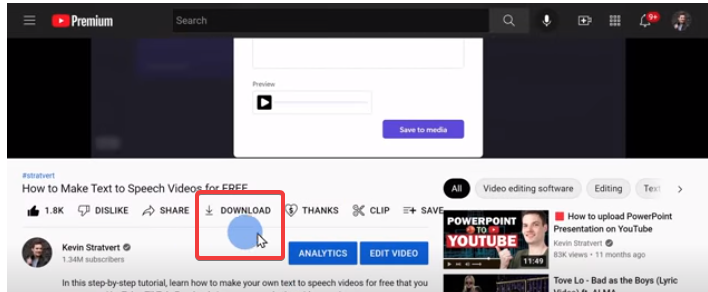
- To see your downloaded video, click the Hamburger icon at the top left and choose Download from the menu.
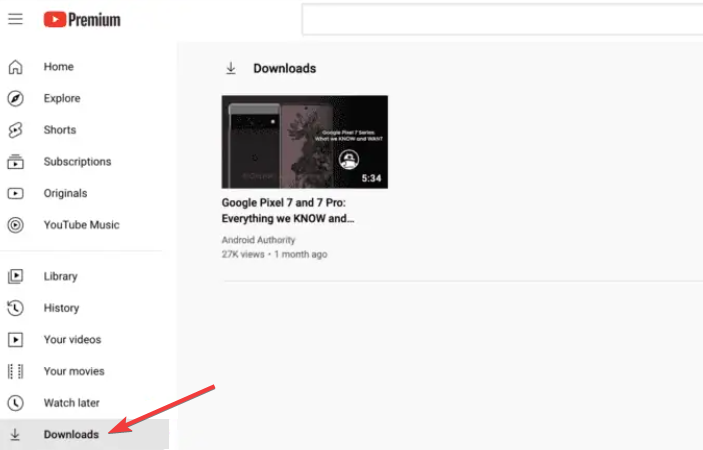
The only problem with downloading videos with YouTube Premium is that the videos are only available for offline viewing. You can’t download them to your device.
So if you want a solution that allows you to download YouTube videos to your device for free, we’ve got you covered. Read on.
Let’s first show you a free method that works on all devices (iPad, iPhone, Android, PC and Mac).
Download Youtube Videos for Free on Any Device Using an Online Video Downloader (Savefromnet or Y2mate)
Step 1: Launch your browser and visit a website that offers YouTube video download services, such as Savefromnet.
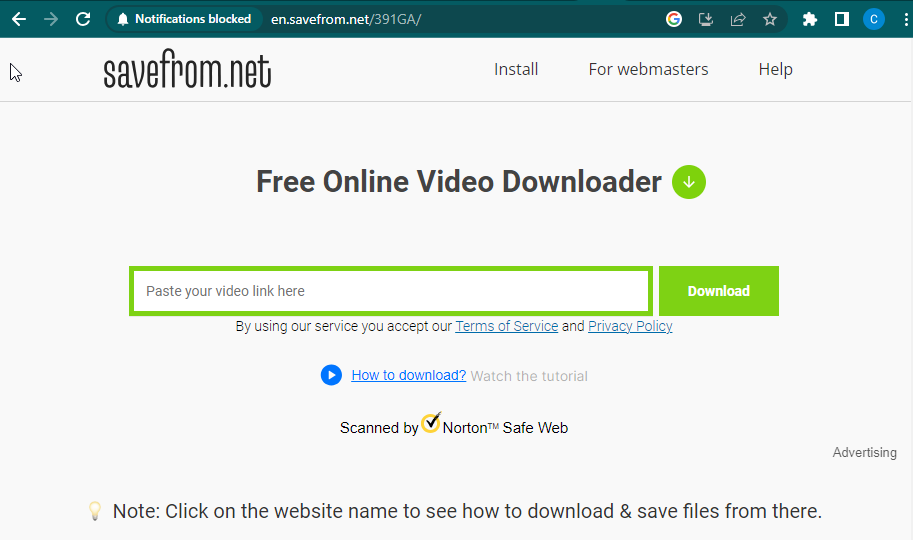
Step 2: Copy the YouTube video URL you want to download and paste it into the available field.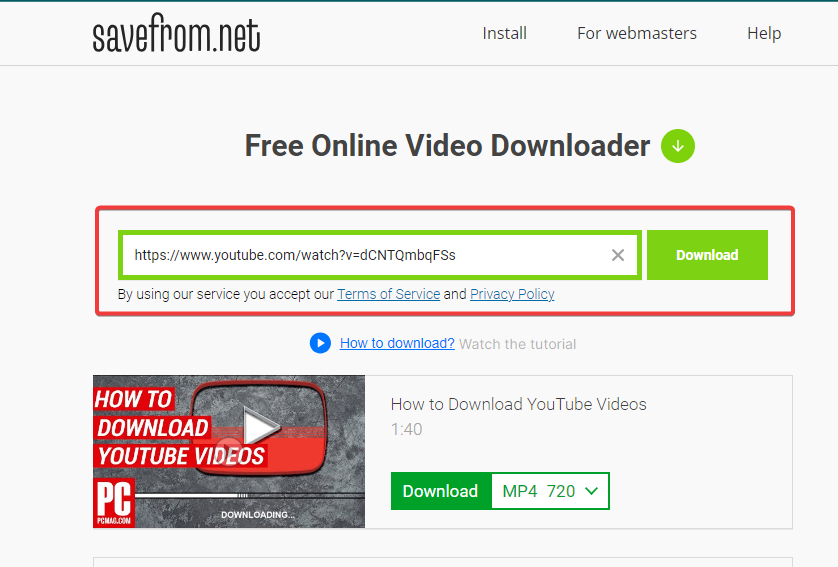
Step 3: Select your desired video quality and tap the download button.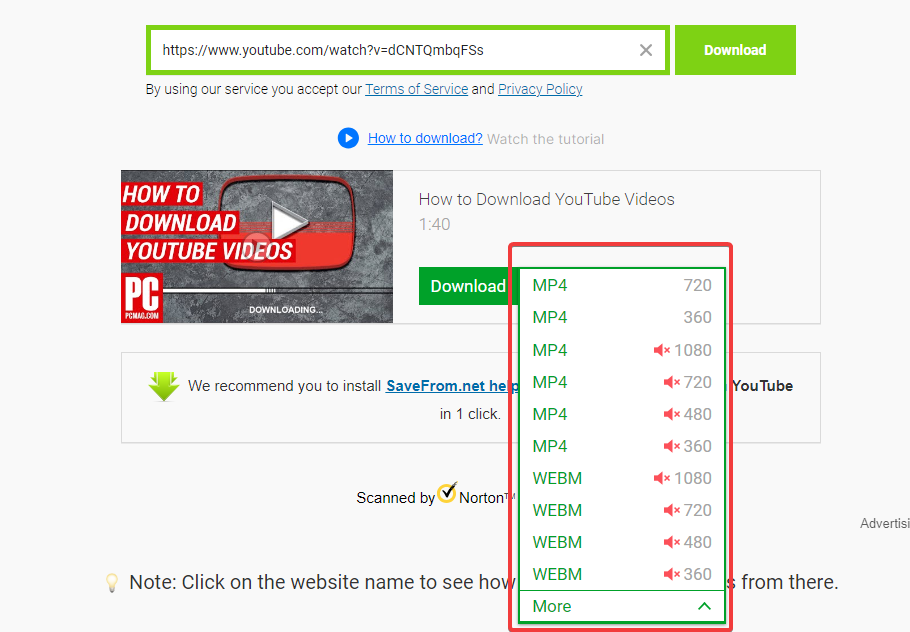
Step 4: The video will be saved to the Downloads folder on your device.
You can use the exact steps to download any YouTube videos on Y2mate.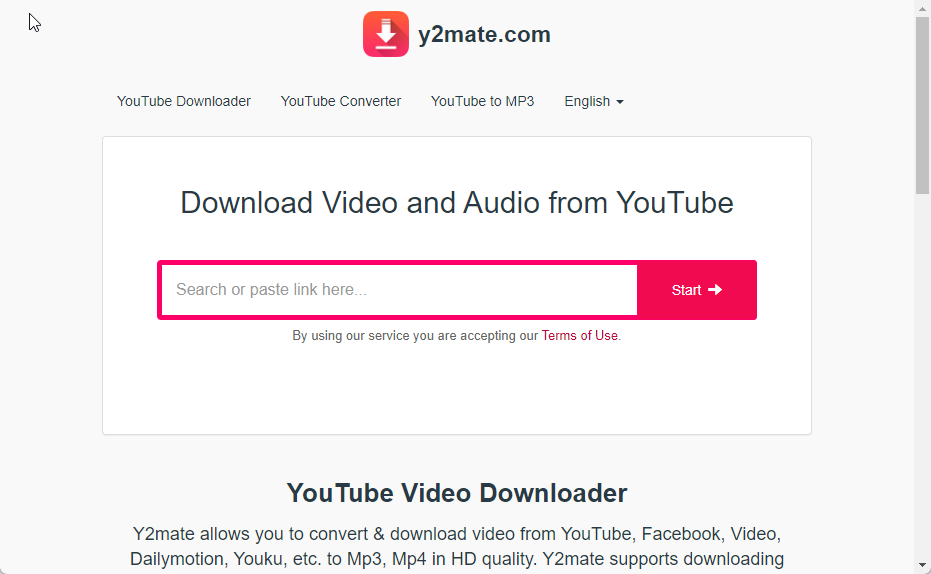
How to Downloading YouTube Videos iOS (iPhone & iPad)
For iOS users, the process of downloading YouTube videos involves using third-party applications called Documents by Readdle from the App Store.
Documents by Readdle acts as a file manager and video downloader.
Here’s how you can use it to download YouTube videos on iPhone & iPad
- Install the Documents by Readdle app from the App Store.
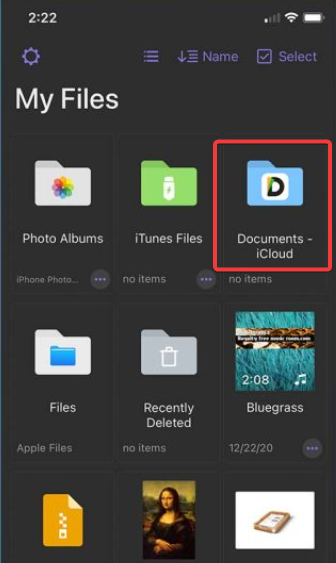
- Launch the app. Tap the Compass icon to open the built-in web browser and visit www.videosolo.com/online-video-downloader/
- Once it loads, paste the link of your YouTube video and hit the Download button.
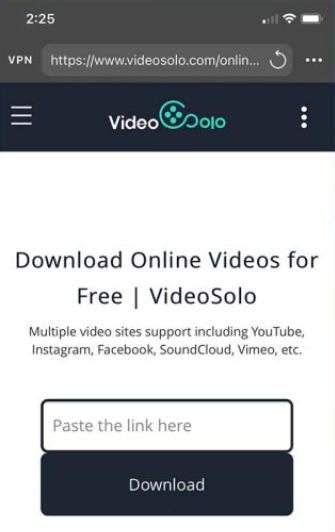
- Next, You will see a list of various video resolutions and quality, tap the Download button next to the quality you want.
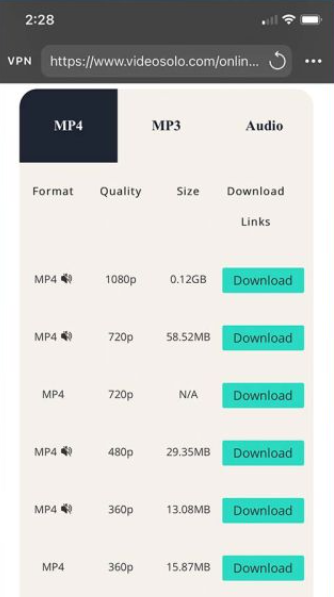
- You can change the name of the video and select your preferred storage location. If you like, toggle off the Ask me every time radio button. Next time, the file will be downloaded with the default name and storage location.
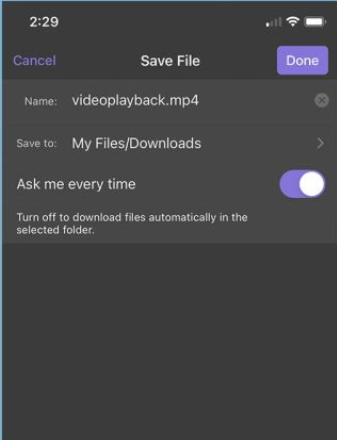
- You’ll see a notification once the download is complete. To see your downloaded videos, simply tap the My Files icon at the bottom left of the Documents app.
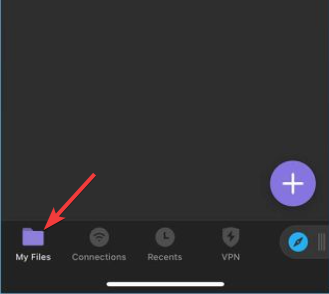
How to download YouTube Videos on Android Using Vidmate
VidMate is a free video downloader for Android devices to download videos from Youtube and several other websites.
With the help of the VidMate Android app, you can easily download youtube videos with the quality, format and resolution of your choice to your smartphone and tablet devices.
Here’s how
- Visit Vidmate’s official website to download the APK on your Android device.
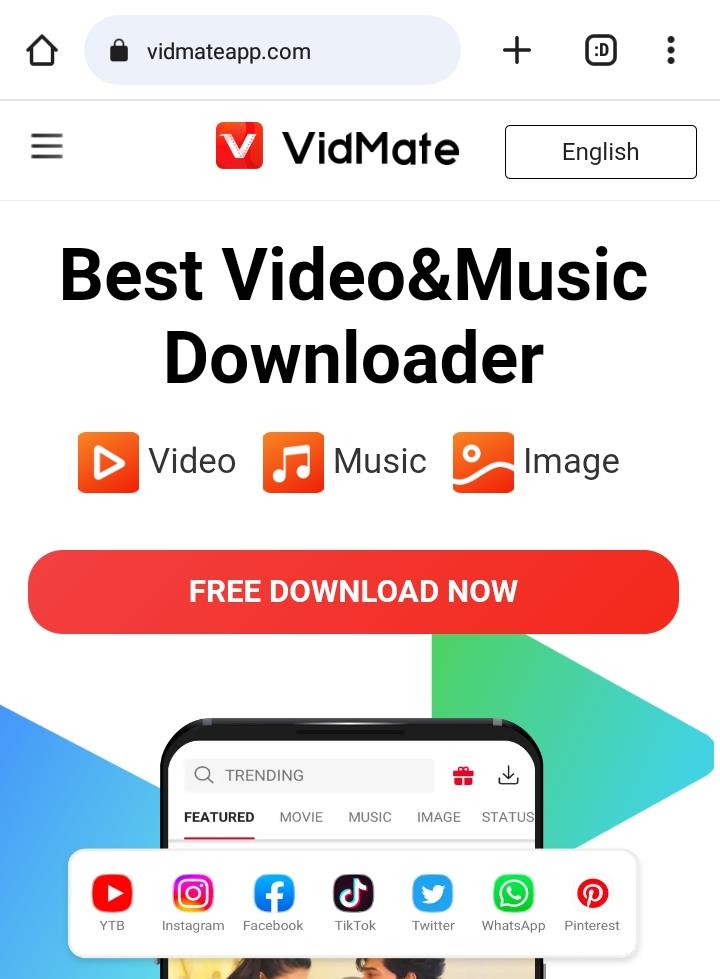
- Once downloaded, open the VidMate APK installer and allow the installation of apps from Unknown Sources.
- Wait for the installation to complete, then open the app.
- Once Vidmate opens, you’ll see the Search bar at the top and a few of the top websites you can download videos from, including YouTube.
- Simply search for the title of the video you want to download or paste its URL in the search bar.
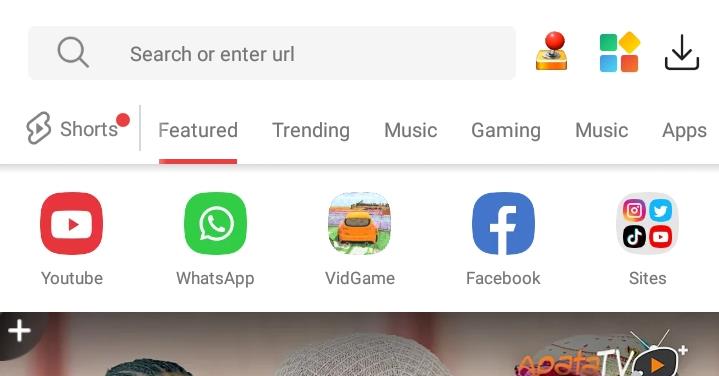
- The video will start playing, click on the Download button under the player.
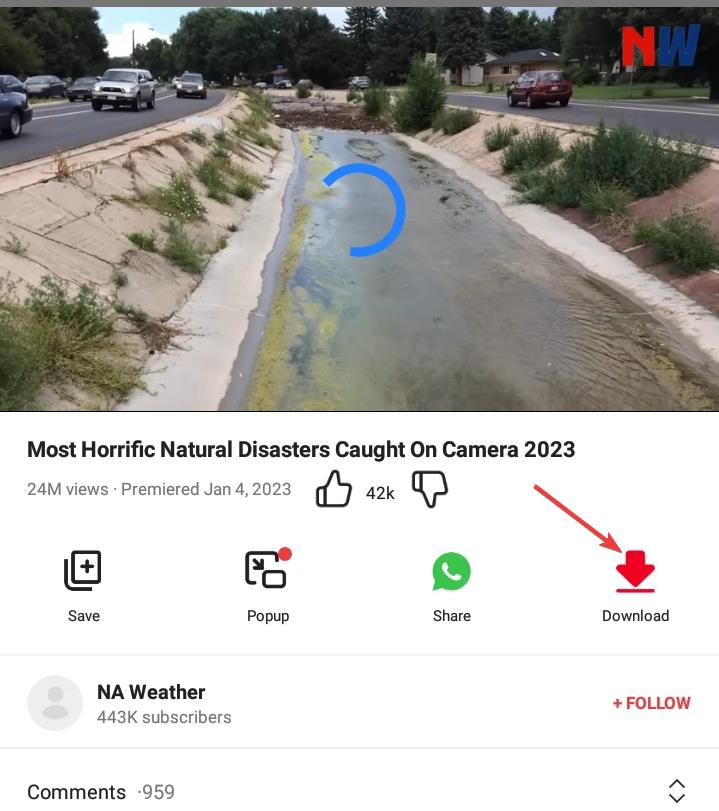
- Next, Select the resolution and format you want and click the Download button. Your video will start downloading.

That’s it! You’ve successfully downloaded a Youtube video to your Android device.
One of the plus features of Vidmate is that it allows you to download multiple videos simultaneously.
How to Download YouTube Videos on Mac
Mac users can choose from several tools to download YouTube videos, including online services and dedicated software.
One of the most popular software for this purpose is the 4K Video Downloader. It’s a powerful tool you can use to download an entire YouTube playlist and channels.
Here’s how you can use it to download YouTube videos on your Mac:
- Download and install the 4K Video Downloader software from the official website. Once done, launch the software.
- Next, click on the Paste Link icon at the top left of the software and paste the URL of the YouTube video you want to download.
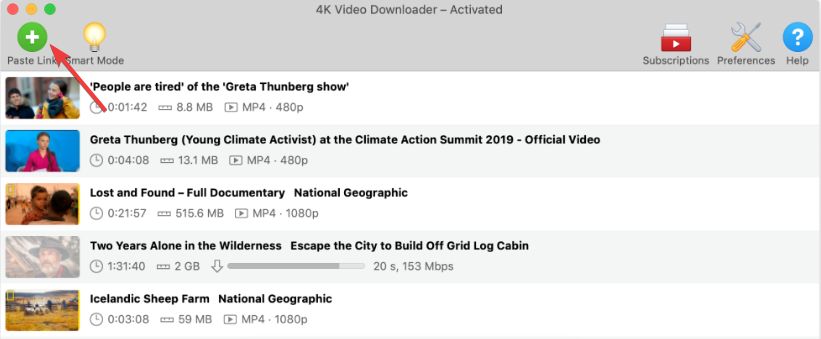
- The software will automatically analyze the video links and generate options for quality and format. Select your preferred quality, choose the location where you want to save the video and click the download button.
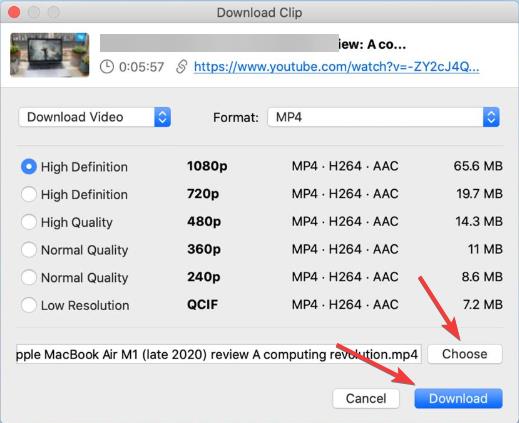
- Your video will be downloaded. You can access it inside the software or the storage location you selected.
How to Download YouTube Videos on Windows PC
If you’re using a Windows PC, you can also use 4k Video Downloader to download youtube videos. The steps are the same as above.
The only problem is that 4k Video Downloader is free for up to 30 daily downloads. To download more, you’ll have to upgrade to a premium plan.
But there’s a forever free way to download YouTube videos to your PC. And that’s by using VLC Media player.
Here’s how it works:
- First, download and install VLC Media Player on your PC, If you don’t already have it.
Now open your browser and go to YouTube to copy the URL of the video you want to download. - Launch VLC Media Player, switch to the Media tab at the left corner of the top toolbar and click on Open Network Stream option from the menu. You can also use the CTRL + N hotkeys to open Network Stream.
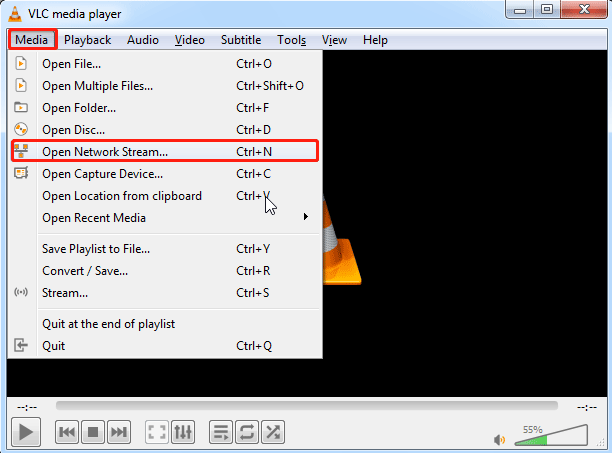
- A window will pop up, paste your video URL into the Network URL field and then click the Play button.
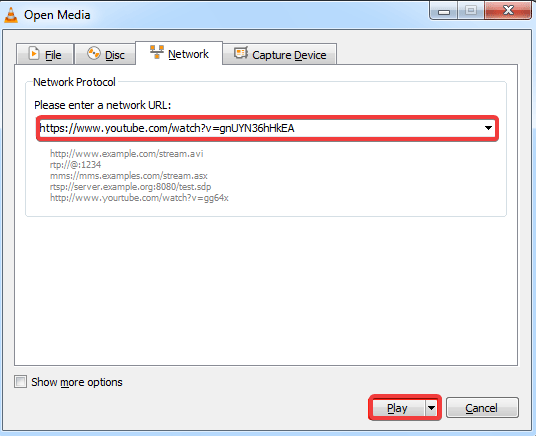
- The video will start playing. Go to Tools on the top toolbar and select Codec Information from the drop-down menu.
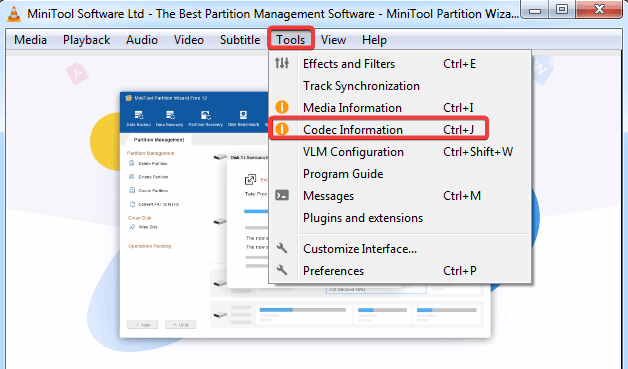
- The Current Media Information window will appear. Go to the bottom and copy the link in the Location field.
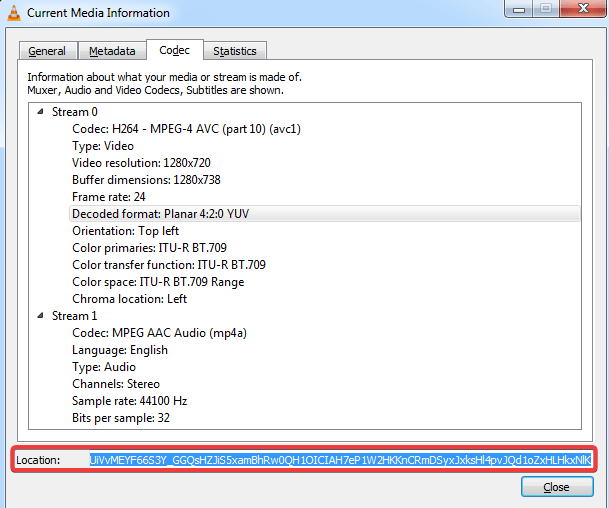
- Now go back to your browser and open a new tab. Paste the link you’ve just copied and hit Enter.
- The video will start playing in your browser. Right-click anywhere on the player and select Save Video As from the resulting options.
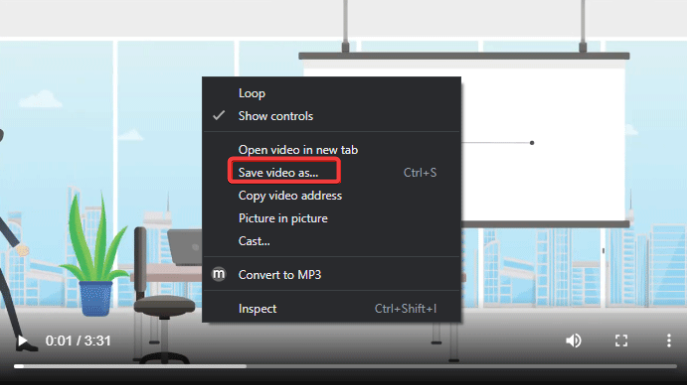
- Your videos should start downloading. And that’s all it takes to download Youtube videos to your Windows PC with VLC Media Player.
Frequently Asked Questions (FAQs)
Can you get banned from YouTube for downloading videos?
No! You can’t get banned for downloading YouTube videos since you won’t have to log in to your account when using a YouTube video downloader. Thus, YouTube cannot detect that you download videos locally.
Can I download YouTube videos on Android or iOS without an app?
Yes. You can download YouTube videos on Android or iOS without any app. Simply go to Youtube and copy the video URL you wish to download. Next, visit an online video downloader such as savefrom.net. in your browser. Paste the video link and click to continue. Select the video qualities to download the download button next to it.
Can I download YouTube videos using browser extensions or add-ons?
Yes, browser extensions or add-ons such as Addoncrop YouTube Video Downloader, Easy YouTube Video Downloader, and YouTube By Click allow you to download YouTube videos.
Wrapping up How to Download YouTube Videos for Free [iOS, Android, Mac, and PC]
As you can see, downloading YouTube videos on iOS, Android, Mac, and PC is possible using various methods and tools.
However, it’s to comply with copyright laws and respect the intellectual property rights of content creators when downloading YouTube videos.
It’s important to use downloaded videos for personal use and not for distribution or commercial purposes except with express authorization from the author.
That’s all from our end. Are there better ways to download YouTube videos we didn’t cover in this guide? Let’s hear from you in the comment section below.