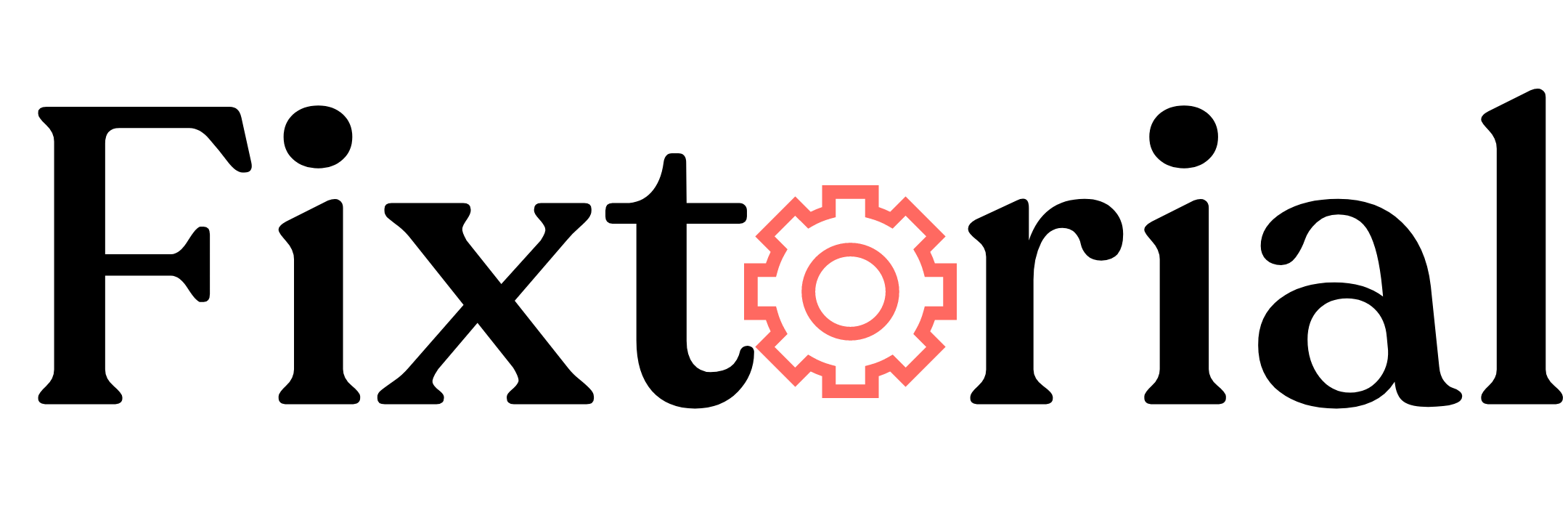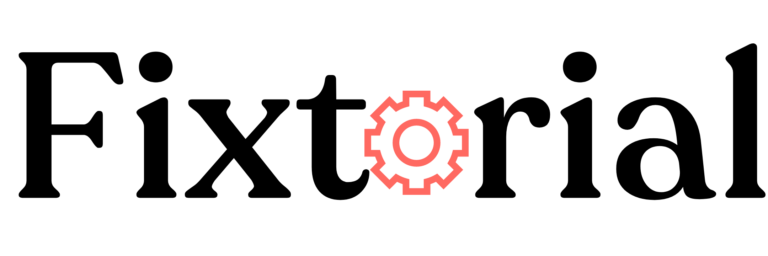Are you locked out of your Google account because you can’t sign in to your Gmail account?
If you run your internet errands on Google business and productivity suites- Google Drive, Google Docs, Google Chrome, Google Sheets, etc., being locked out of your Google account can be incredibly frustrating.
We’ve been there. You can’t sign in to your Gmail account, which has brought your day to a screeching halt.
Perhaps you forgot your password or can’t remember your email address.
Google may even lock you out due to a hacking attempt on your account. And It could be any other reason you can’t sign in to your Gmail account.
In this guide, you’ll learn why you can’t sign in to your Gmail account and how to fix it.
So let’s get you back to using your favourite Google tools.
In this article:
Why Can’t I Log Into My Gmail Account?
Signing into any Google service with your Gmail account is pretty straightforward. Enter your email, input your password and hit the Next button. 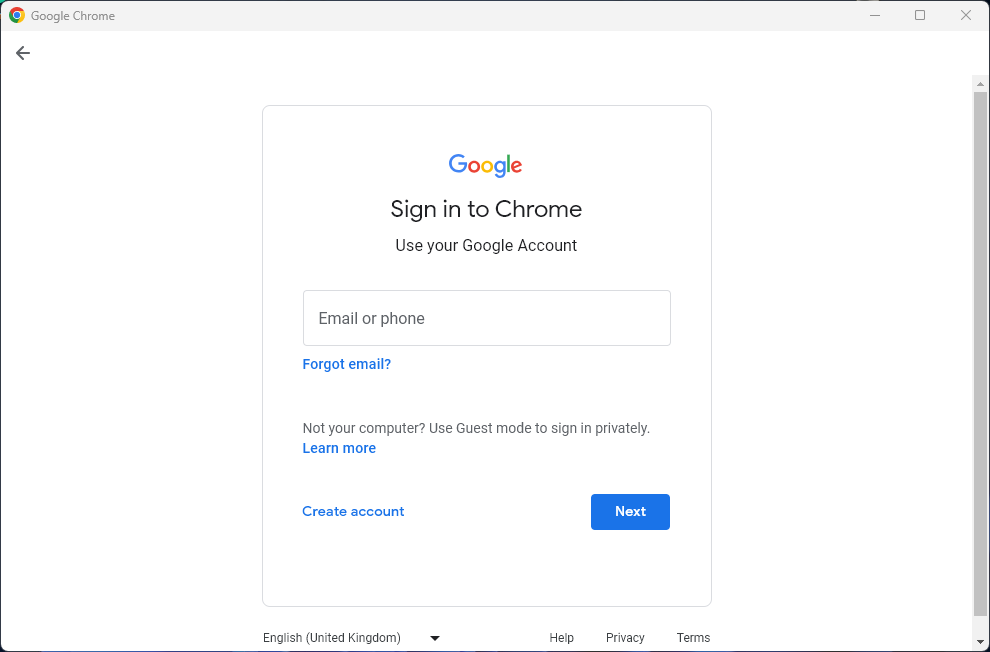
The process is the same whether you’re signing into a Google Workspace account or you’re signing into a personal Gmail account.
So if you can’t sign in to your Gmail or Google account from this sign-in page, there can be a lot of reasons.
Below are some of the potential causes why you can’t sign into your Google Account:
- Incorrect Password or Username
The most common reason why users can’t sign in to Gmail accounts is due to forgotten or mistyped email addresses. The solution here is to recheck your email and password and ensure you input the correct info. - Hacked Attempt on Your Account
If you still can’t sign in to your Google Account after verifying your email and password are correct, a hack attempt on your account might be why you are locked out. Luckily, Google makes resetting your password and recovering your account easy. - Browser Issues
Problems with your browser, such as a corrupt browser cache or wrong browser settings, can lead to Gmail login problems. You can try clearing and resetting your browser cache to fix it. - Using a VPN
If you use a VPN to access Google from different locations within a short interval, logging in to Gmail may be restricted. Google perceives this as a potential intrusion attempt, as rapid location changes are unlikely for one person at such intervals.
What to Do If You Can’t Log In to Your Google Account
1. Check Google Service Status
The first thing to do when trying to fix can’t sign in to Google account error is to verify that the Gmail web service is not down.
To check, visit the Google Workspace status dashboard. As in the screenshot below, you’ll see a green tick if the service is up.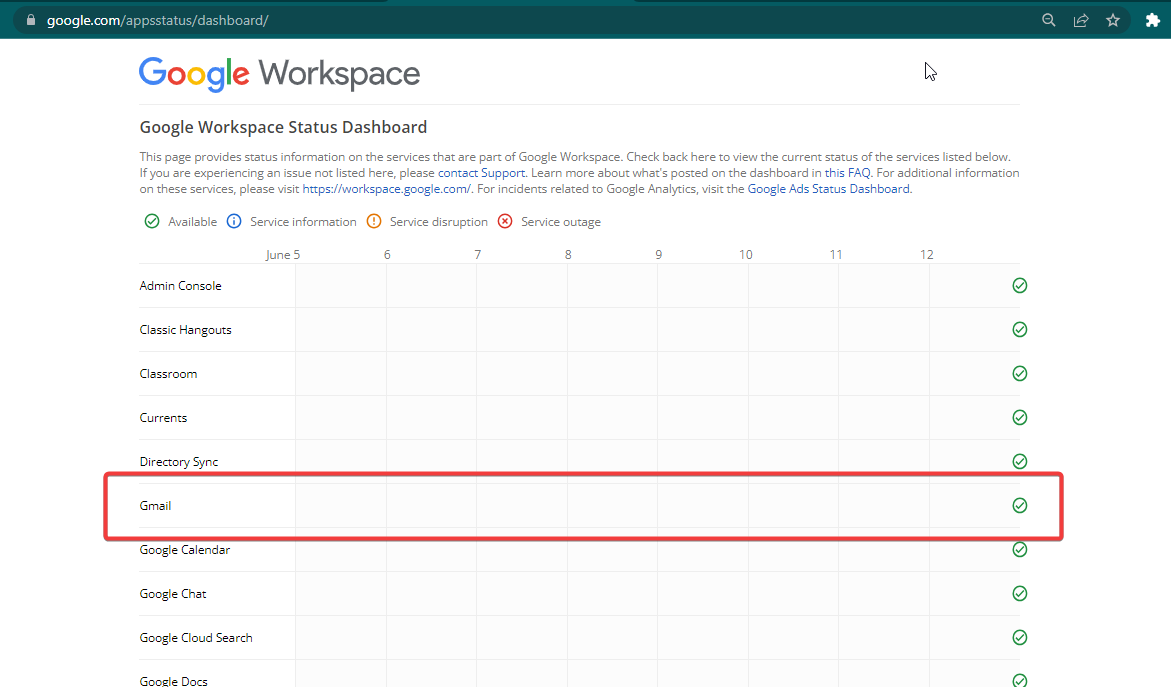
But if there’s a service outage for Gmail, you’ll have to wait until Google fixes it.
Also, consider trying to log in to Gmail using its mobile apps. If you can successfully sign in through the Gmail mobile app, it suggests that the problem might be specific to your browser.
As such, using a different browser might be all you need.
2. Update and Reinstall Google Chrome
If you know your username and password but you can’t sign in to your Google Account, you can update Chrome to the latest version or reinstall Chrome browser, then try to log in again.
To update Google Chrome:
- Click the three dots icon at the top right corner and select Settings.
- Scroll to the bottom of the Settings page and choose About Chrome. Google Chrome will check for updates, and your browser will automatically update to the newest version.
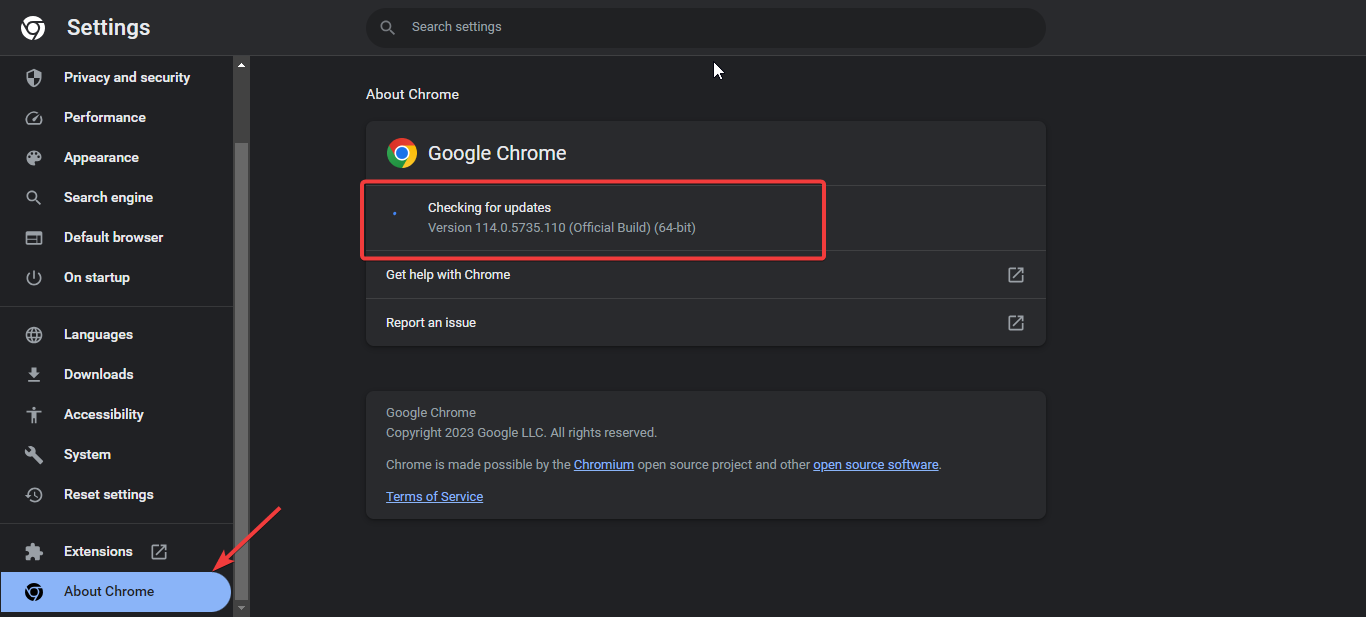
To reinstall Google Chrome:
- Simply Visit this Google Chrome page to redownload the browser setup file.
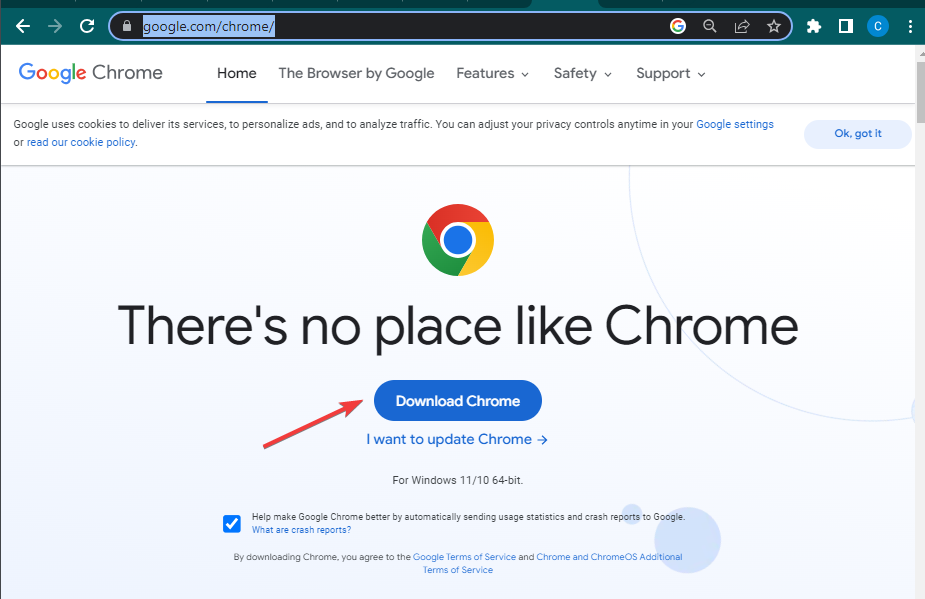
- Once downloaded, open and run the installer.
- Follow the onscreen instruction to complete the installation process.
If you still can’t sign into your Google Account after updating and reinstalling Google Chrome, proceed to the other solution below.
3. Use Google or Gmail Recovery Tool
If you can’t sign in to your Gmail account, Google makes it easy to recover.
You only need some information, such as your recovery email address, phone number or
the date you created your account.
There are two ways to recover your Gmail account.
A. Recover Your Lost/Forgotten Password
If you know your Google email but can’t remember your password, you can reset your password to something else.
- Go to the Google sign-in page. Enter your email and click the Next button.
- Next, click on Forgot Password under the Enter your Password field.
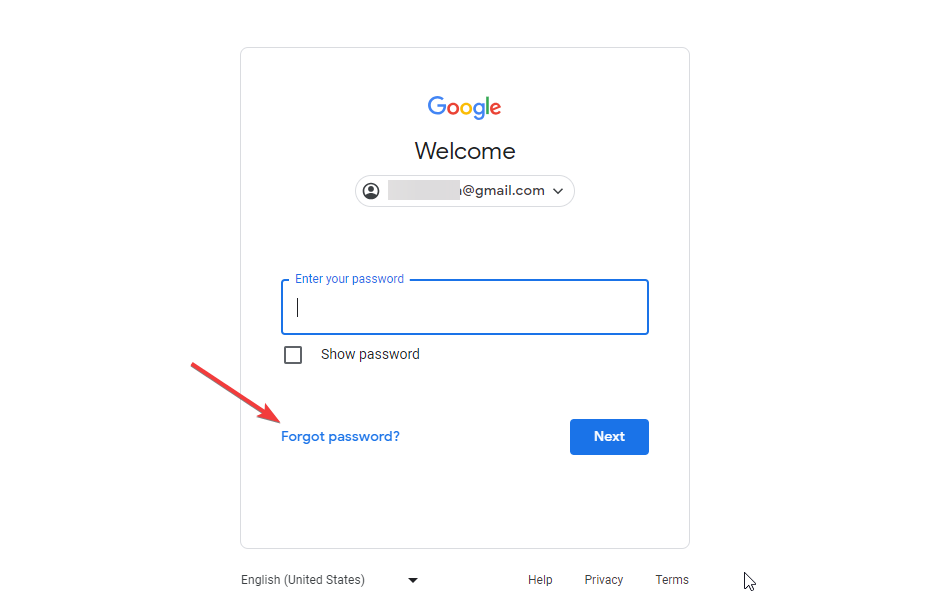
- Google will ask you to confirm the phone number you provided in your security settings with a hint on the last two digits. Input the number and hit the Next button.
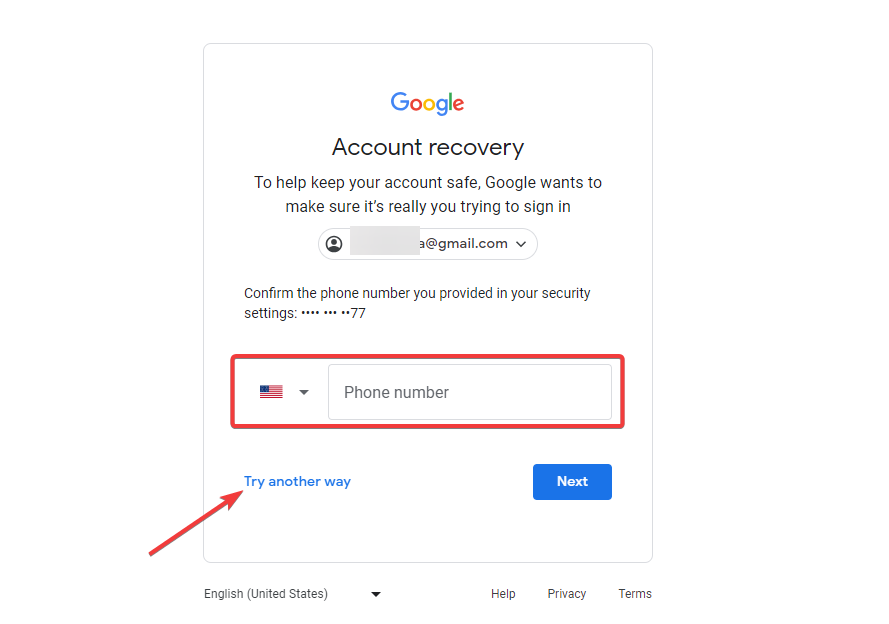
- If you can’t remember the number, click Try another way under the box.
- Other options will become available, such as entering the month and year you created the account or sending a verification code to your phone number or recovery email address.
- After confirming your phone number or inputting your recovery email address, Gmail will send you a 6-digit verification code to reset your password. Once you receive the code, input it in the box and click the Next button.
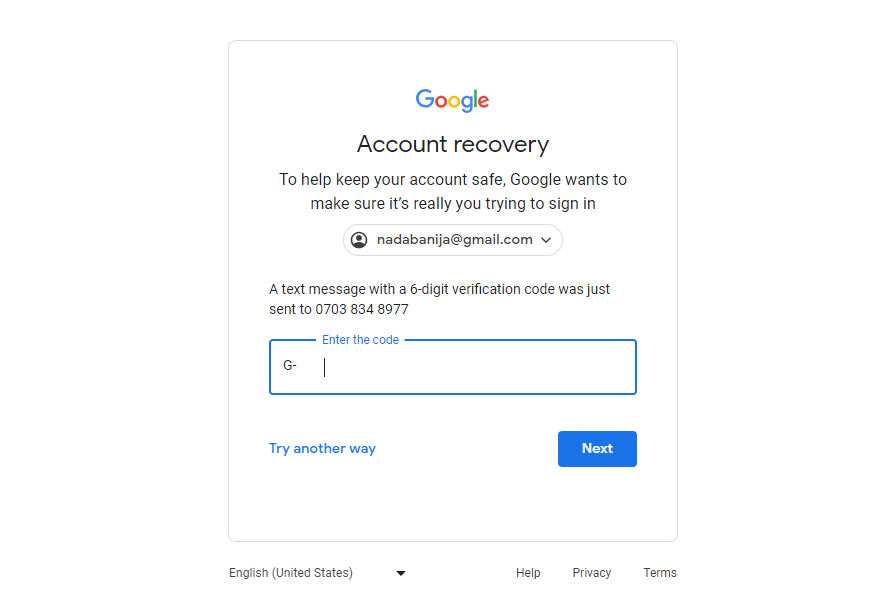
- A new page will appear to reset your password. Enter your new password into the first field, retype it into the second one to confirm and click Change password.
That’s it. Your password will be changed. Now you can sign in to your Gmail account with your email and new password.
B. Recover Your Email Address
If you know your password but can’t sign in to your Gmail account, your email is the problem. It might be that you’re mistyping it, or you’ve even forgotten it.
Fortunately, the Google recovery tool lets you recover your email and username with the phone number or recovery email you provided when setting up your account.
- Go to the Google Find My Account page and input your phone number or recovery email address.
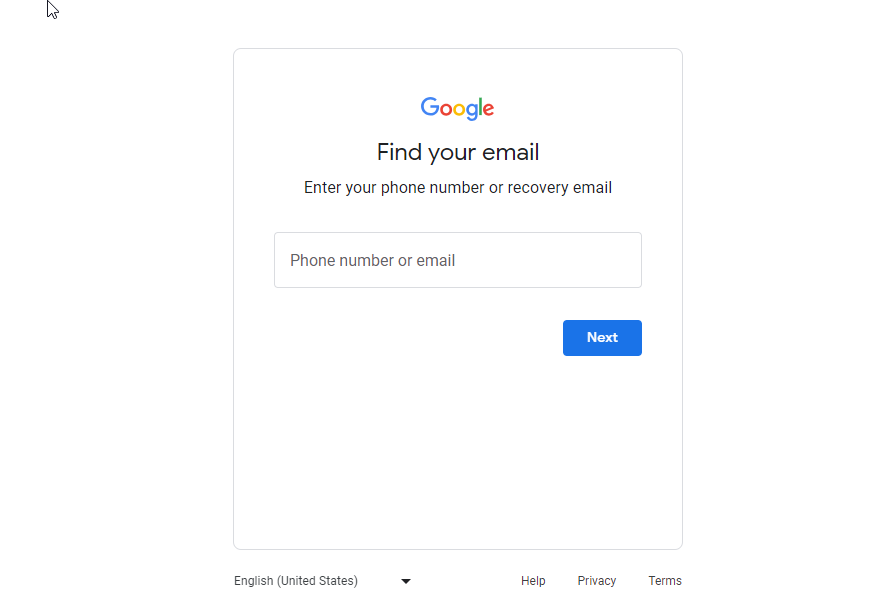
- Next, Google will ask you to provide the name on your Google Account. Enter your First and Last Name in their respective fields and click Next.
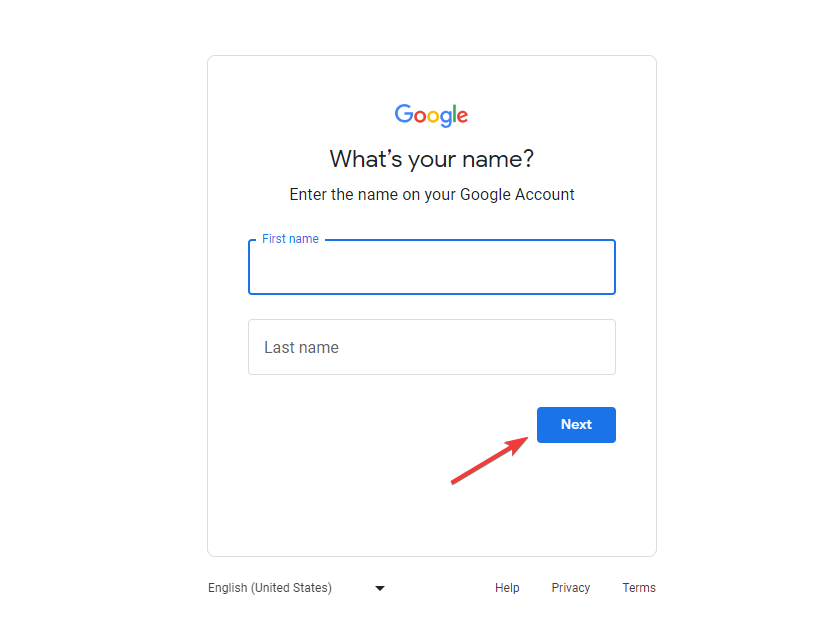
- Now Google will want to send a 6-digit verification code to your phone number or recovery email address. Click Send to confirm.
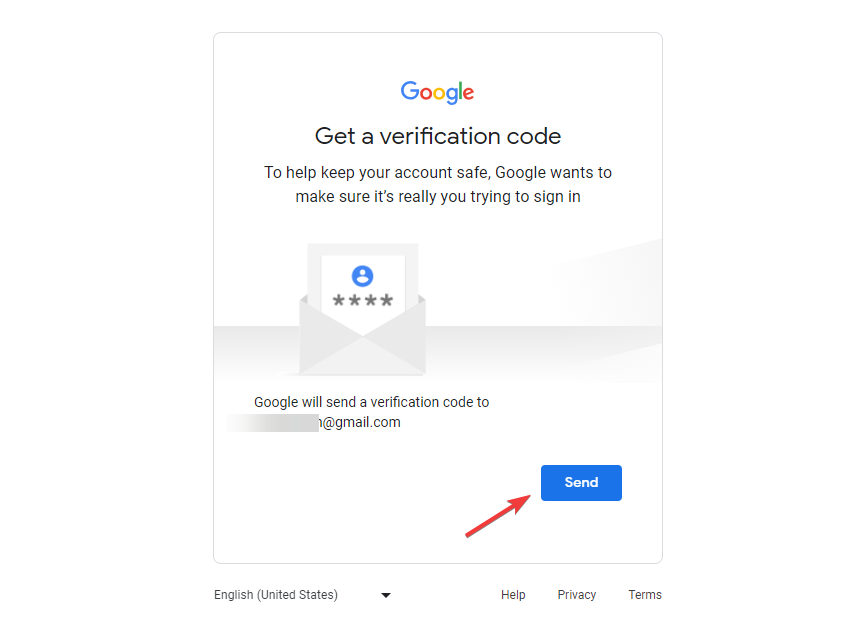
- Once you receive the code, input it and click the Next button.
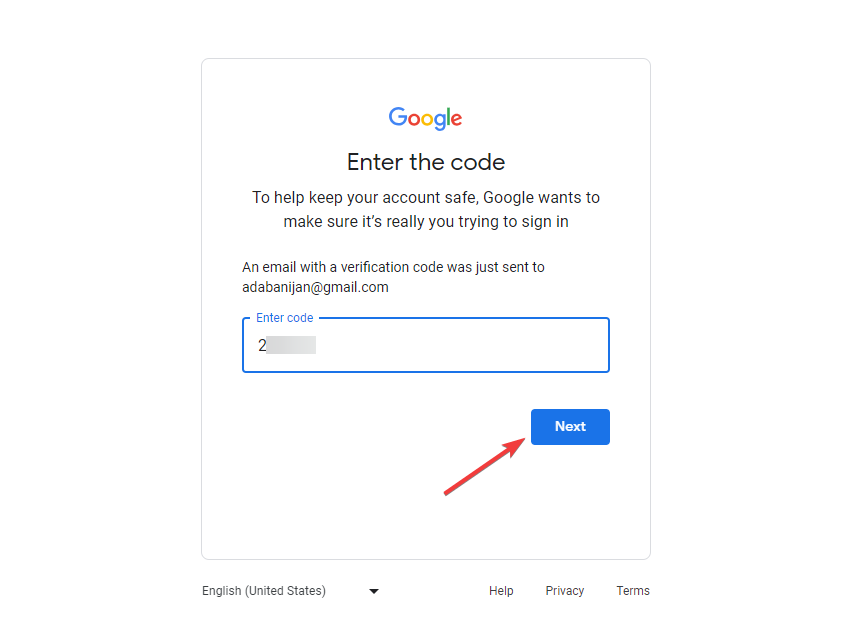
- After that, you’ll see your Google Email Account on the next screen, and you can sign in with one click.
4. Clear Browser Cache
Another potential solution if you can’t sign in to your Gmail account is to clear your browser cache. A corrupt or outdated browser cache can be the cause of the problem.
- Click the Menu (three dots) icon at the upper right corner of Chrome and select Settings from the menu.

- Go to the Privacy and security tab on the left sidebar and click on Clear browsing data.
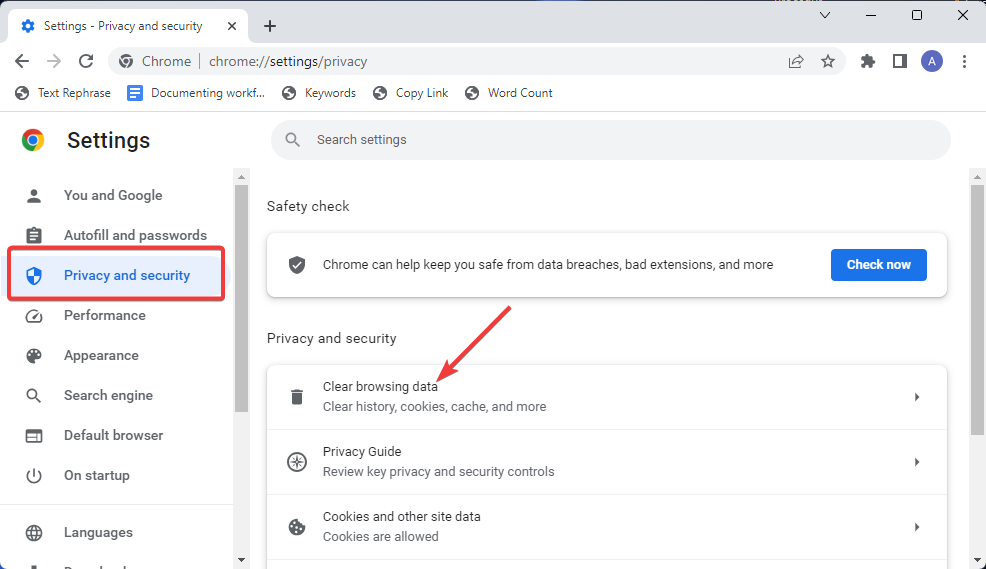
- Next, select All Time on the Time range dropdown, then check the box with Cached images and files. Lastly, click the Clear data button.
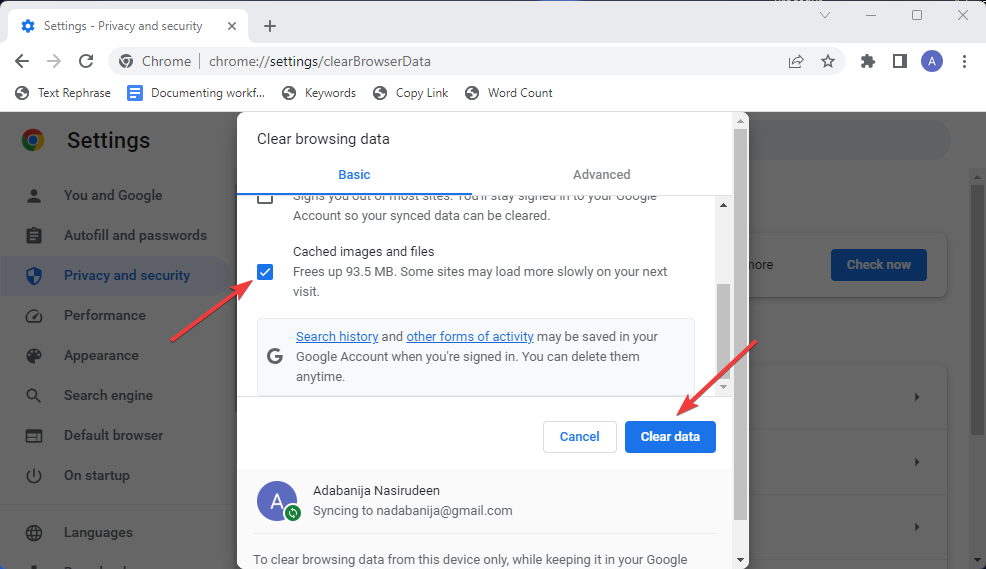
5. Reset Your Browser to Default Settings
- Click the three-dot icon at the upper-right corner to open the browser Settings window.
- Next, scroll to Reset settings in the left pane and click to Restore settings to their original defaults.
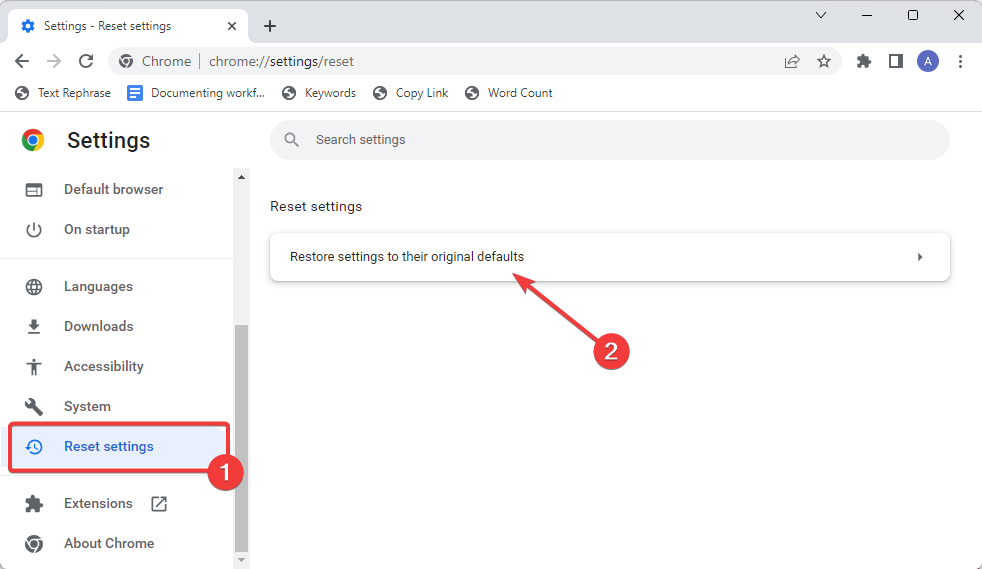
- Confirm to Reset settings on the popup window.
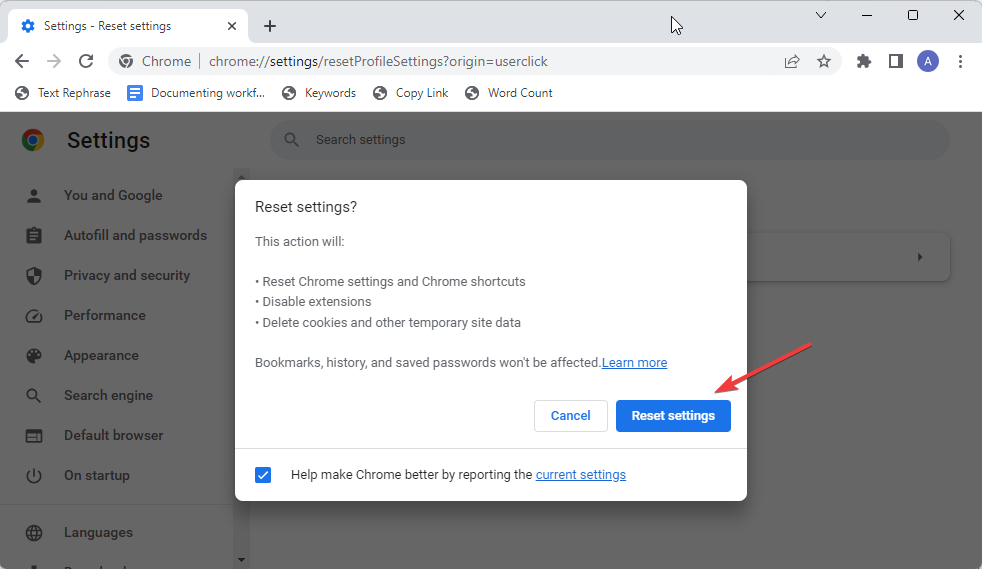
6. Check that JavaScript is Enabled
JavaScript must be on for users to sign in to and utilize Gmail. Having it off might be why you can’t sign in to your Gmail account.
Here’s how to check:
- Go to the Chrome Settings page and expand the Privacy and security tab on the left pane, then Site settings.
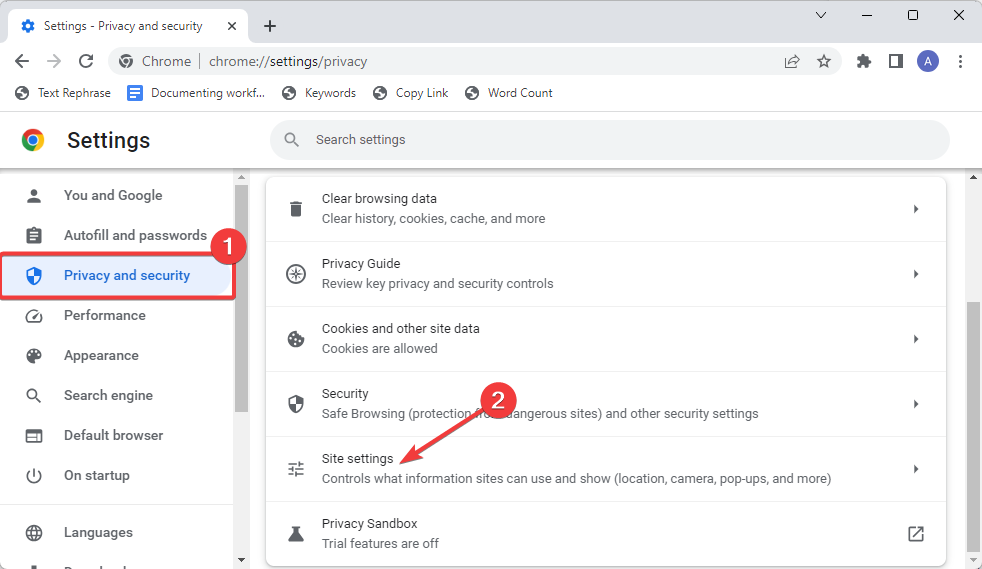
- Next, scroll to Content and select Javascript under it.
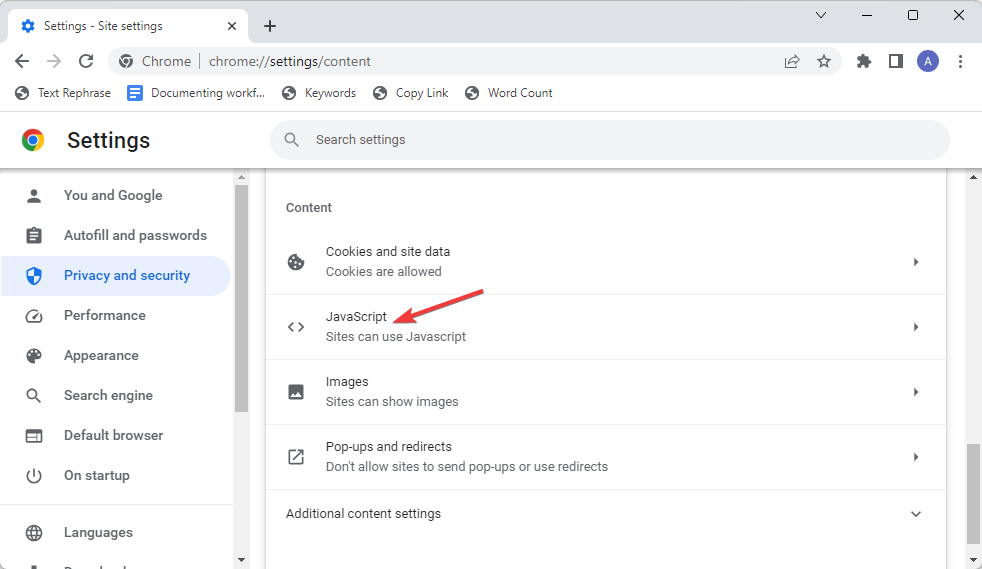
- Under Default behavior, make sure that Sites can use Javascript is enabled.
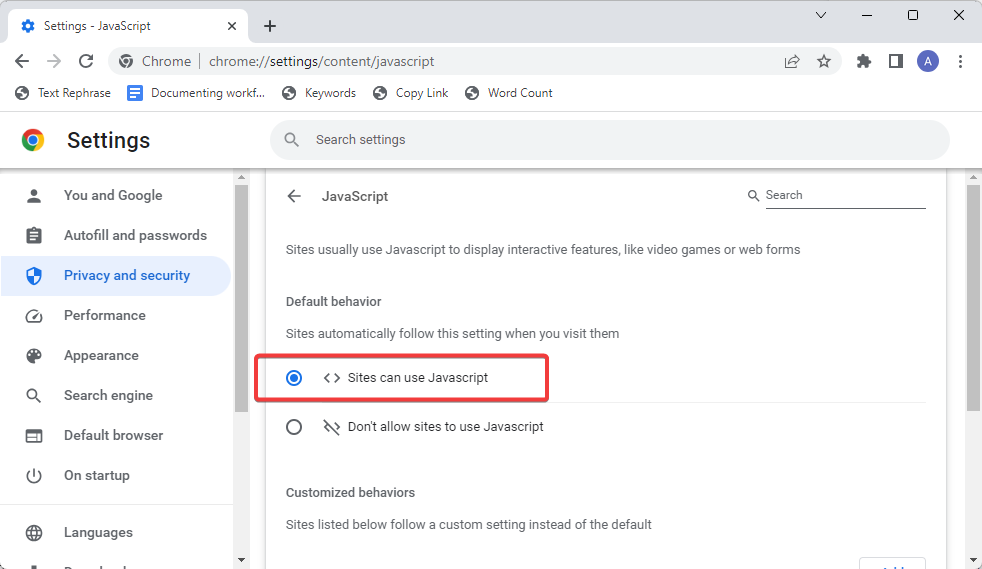
Frequently Asked Questions (FAQs)
Why is my Gmail not letting me sign in?
Gmail is not letting you sign in, probably because you input the wrong login credentials. If you’ve forgotten your email or password, you can quickly recover it using the Gmail recovery tool. Updating your browser and restoring to default settings could help if you sign in to a Google email account with the correct details.
How can I get my Gmail to work again?
You can get your Gmail to work again by simply closing and reopening Gmail. If you are on a web browser, simply close all instances of Gmail, shut down your browser, then open and log in again. If you are on a mobile device, close the Gmail app and re-open it.
Why is Gmail not working on my phone?
Gmail might not work on your phone if you are using an old version of the Gmail app. First, update your app and try again. If that doesn’t work, reset your devices by navigating to Settings app>Apps & notifications>App info>Gmail Storage>Clear data.
SOLVED: Can’t Sign in to Google Account
If you can’t sign into your Google Account, the solutions above are typically effective in resolving Gmail login issues.
By double-checking your login credentials, using Google recovery, updating and resetting your browser settings, clearing caches and exploring alternative access methods like mobile apps, you can overcome the sign-in problem.
However, if you’ve exhausted all options and still can’t regain access, you may need to contact Google support for help.
Are there other ways to fix can’t sign into Google email account issues?
Let’s know other troubleshooting methods that have worked for you in the comment section below.