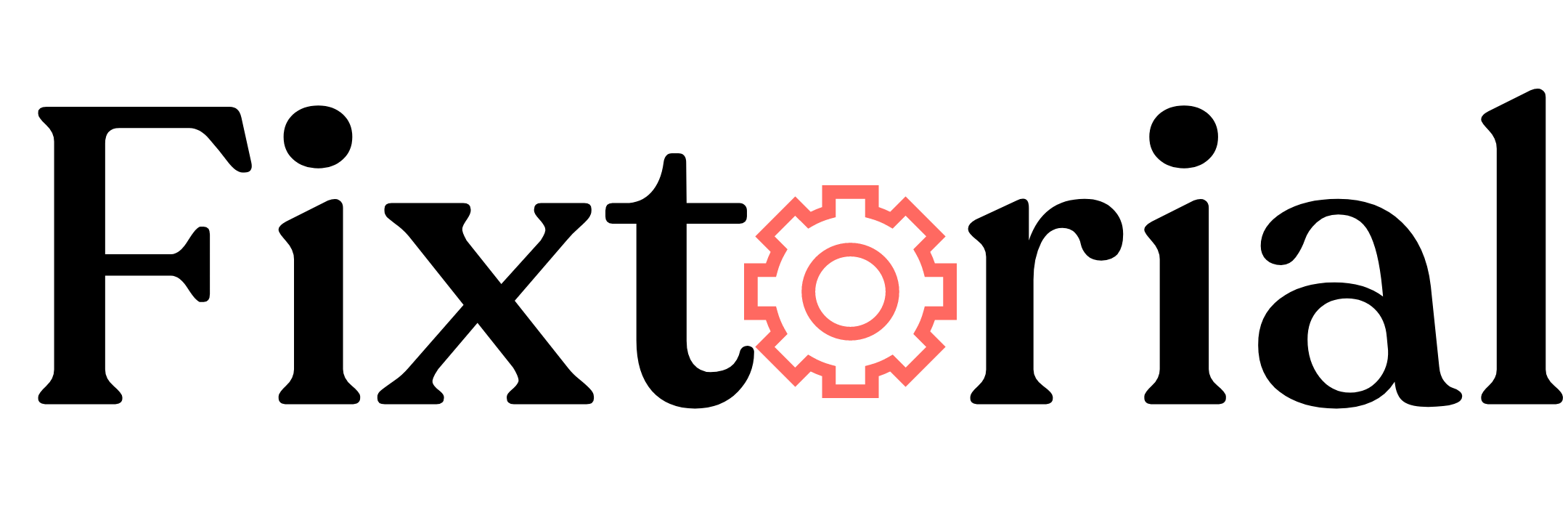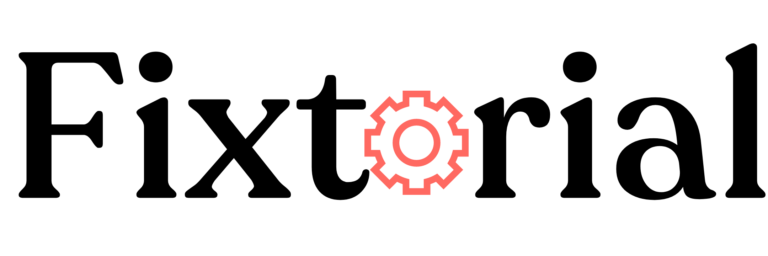Are you seeing this error message on ChatGPT-
“An error occurred. If this issue persists please contact us through our help center at help.openai.co”
OpenAI’s chatbot, ChatGPT, has gained popularity worldwide for its magic-like responses to queries in almost all fields of knowledge.
While ChatGPT typically responds promptly to questions, there are instances when a noticeable delay occurs, resulting in an error occurred message.
This article will show you multiple solutions that’ll help you solve the “an error occurred” in ChatGPT.
In this article:
What’s An Error Occurred on ChatGPT?
The “An error occurred” in ChatGPT indicates that your web browser has been disconnected from the ChatGPT server. This typically occurs when you’ve been inactive on the ChatGPT web app for a certain period. ChatGPT automatically disconnects inactive clients to conserve server resources.
The causes of this error message may vary.
Why Am I Getting An Error Occurred on ChatGPT?
- The error may arise due to an incorrect input format provided to ChatGPT.
- Reaching the memory limit can trigger this error when using the API.
- Large or complex requests may exceed ChatGPT’s capacity, resulting in an error message.
- An unstable or intermittent internet connection can disrupt the connection to the ChatGPT server.
- Temporary technical issues on the server side can lead to performance problems and error messages.
How Do I Fix An Error Occurred on ChatGPT?
Try these before attempting the fixes below:
- Refresh and reload the ChatGPT web app.
- Try a different browser or device.
- Switch from a wireless to a wired connection.
1. Check Your Network Connection
Network connection issues can contribute to the “ChatGPT An error occurred” message.
To check if your network is causing the problem, perform a bandwidth test using Fast.com or a similar tool.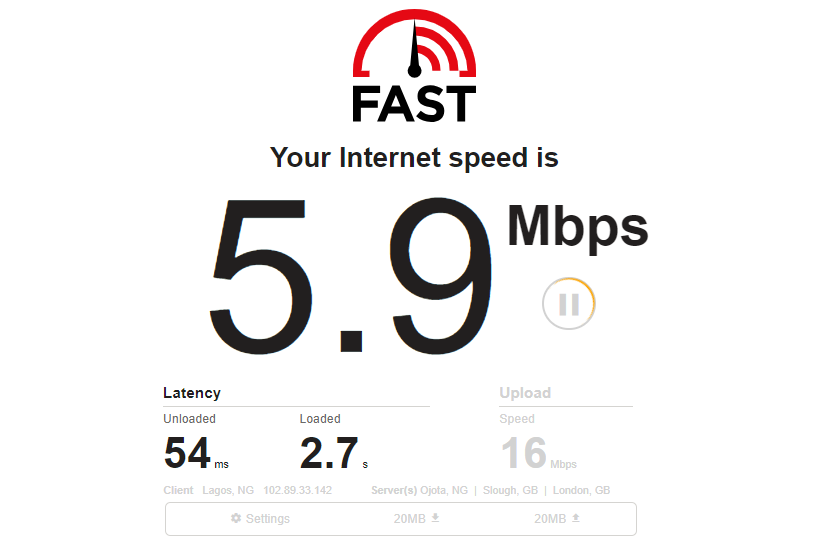
If the test reveals your internet is slow, try restarting your router to re-establish the connection.
Simply disconnect the router’s power cable from the outlet, wait for 5 to 10 seconds, and then plug it back in.
2. Start a New Conversation
Starting a new chat session might also help resolve “an error occurred” in ChatGPT.
Follow these steps:
- Open the conversation where you encountered the error in ChatGPT and click on the Trash bin icon next to the conversation to delete it. Confirm the deletion by clicking the check icon.
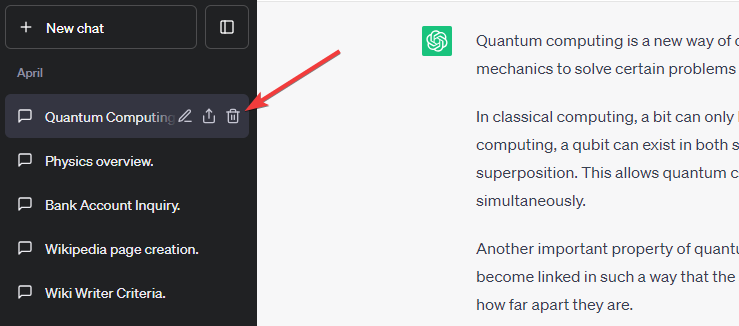
- Start a new conversation and check if the error message still appears.
3. Break Queries into Smaller Pieces
It’s advisable to divide your instructions or queries into smaller portions to prevent overwhelming the system and encountering errors.
Instead of asking ChatGPT to generate everything at once, break it into smaller chunks.
For example, if you need an article, instruct ChatGPT to generate the introduction, body, and conclusion separately.
This approach can help prevent errors and improve response quality.
4. Update Network Drivers
You can fix “an error occurred” on ChatGPT by updating your PC network drivers.
Updating network drivers help resolve connectivity issues and ensure your network device functions correctly.
- Press the Windows + X hotkeys on your keyboard to open the Quick Menu and select Device Manager.
- On the Device Manager window, locate the Network adapter on the list and click to expand.
- Next, right-click on your network adapter and select Update Driver.
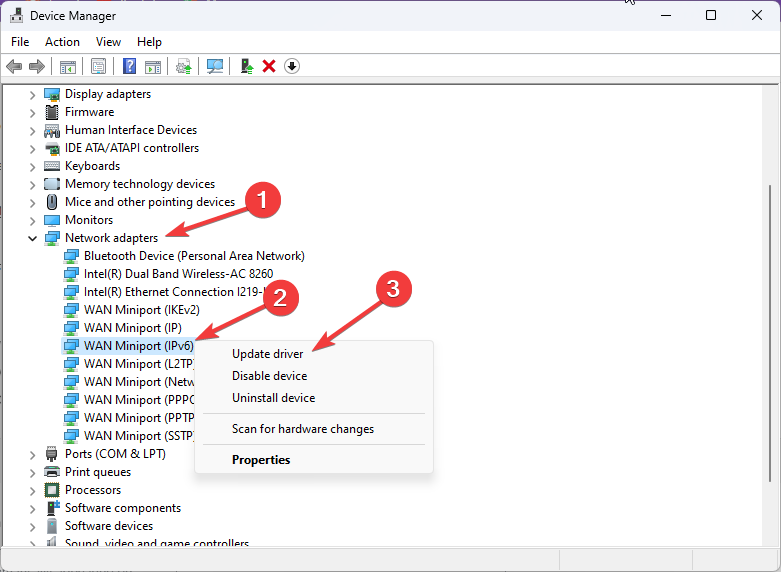
- A new window will appear. Select how you want to update the driver. Select Search automatically for drivers.
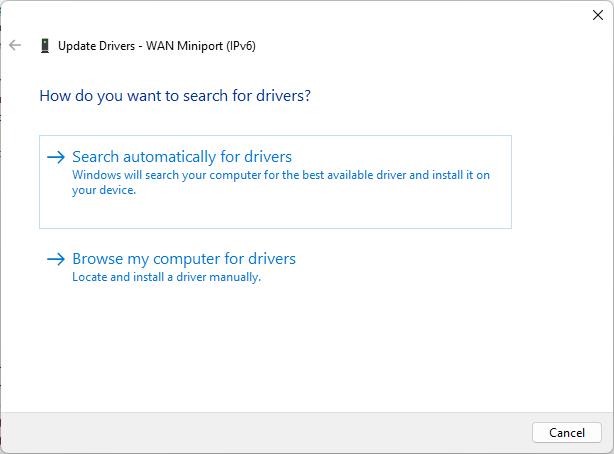
- Follow the on-screen prompts to complete the update.
- Restart your computer and try ChatGPT again to see if the error has been fixed.
6. Clear Browsing Data
Corrupt browser data can sometimes hinder the loading of websites, including ChatGPT.
Clear your browsing data to eliminate corrupt and outdated caches and cookies. Here’s how
- Click the three dots at the upper right corner of your browser and select Settings from the menu.
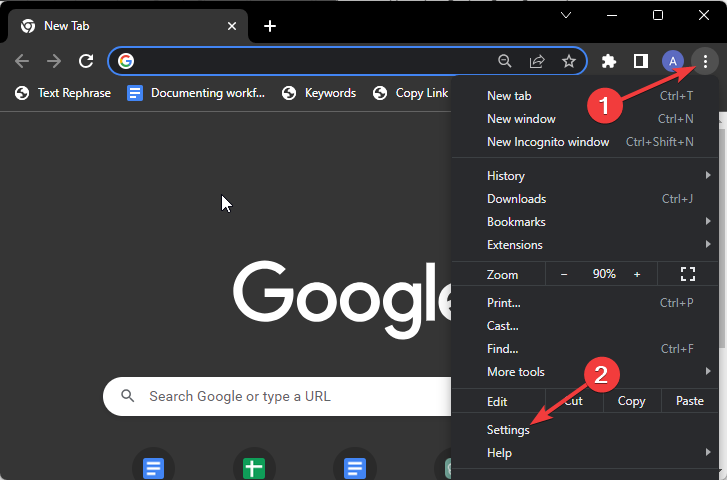
- Next, locate the Privacy and security tab on the settings page sidebar and choose Clear browsing data on the right pane.
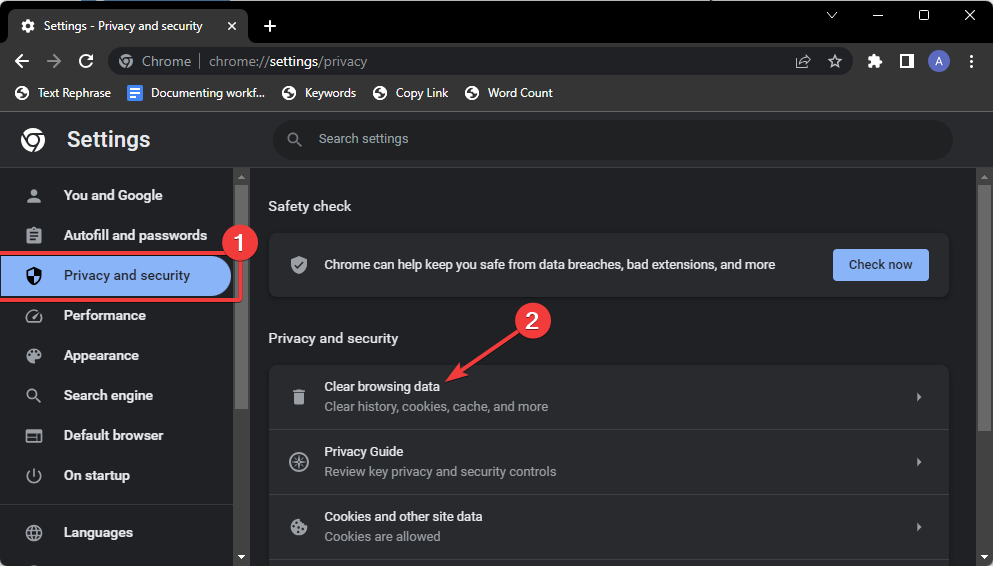
- The Clear browsing data window will appear. Check the box with Caches images and files and Cookies and other site data.
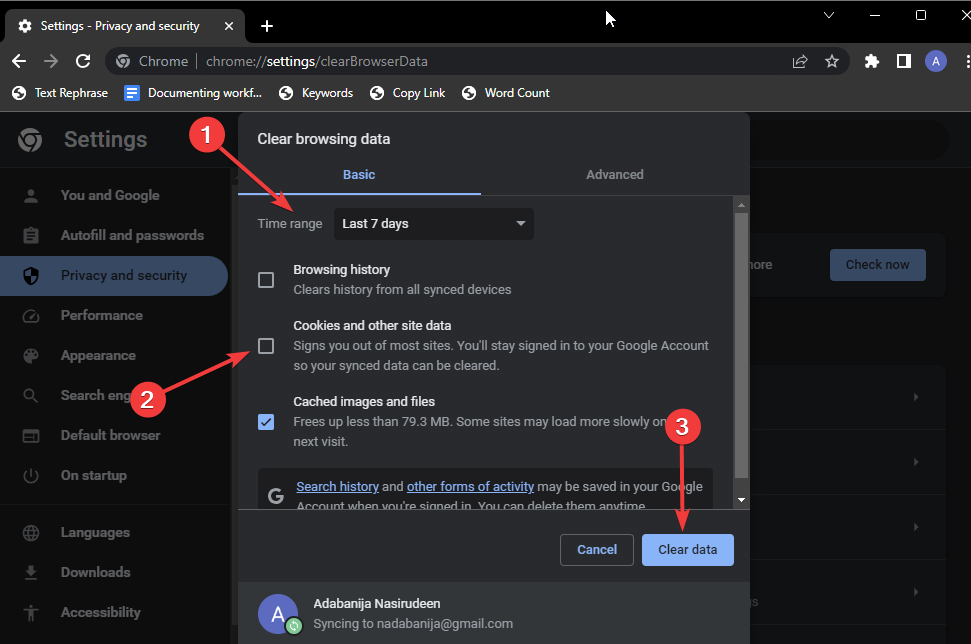
- Lastly, click the Clear data button. Once done, try ChatPT again to see if there’s no longer error.
7. Upgrade to ChatGPT Plus
If you frequently use ChatGPT for long queries or heavy workloads, it might be worth considering a ChatGPT Plus subscription.
At $20 per month, subscribers get faster response times and priority access, enhancing the overall experience and reducing the likelihood of encountering connection errors.
8. Contact OpenAI Support Team
As contained in the error message-
“An error occurred. If this issue persists please contact us through our help center at help.openai.com”
If none of the above solutions resolve the issue, contact the OpenAI support team for further assistance.
Frequently Asked Questions (FAQs)
Why do I keep getting error messages in ChatGPT?
There could be various reasons for error messages in ChatGPT, such as technical issues, limitations of the model, or incorrect input formatting.
Why is ChatGPT not working with VPN?
ChatGPT may not work properly with VPNs due to how VPNs route network traffic. VPNs can introduce additional latency or connection issues that affect the communication between ChatGPT and the server.
SOLVED: ChatGPT “An Error Occurred”
There you have it! 8 potential fixes for the “an error occurred” message in ChatGPT.
We hope one of them helps you get over it.
Let’s hear your thought on this guide in the comment below.