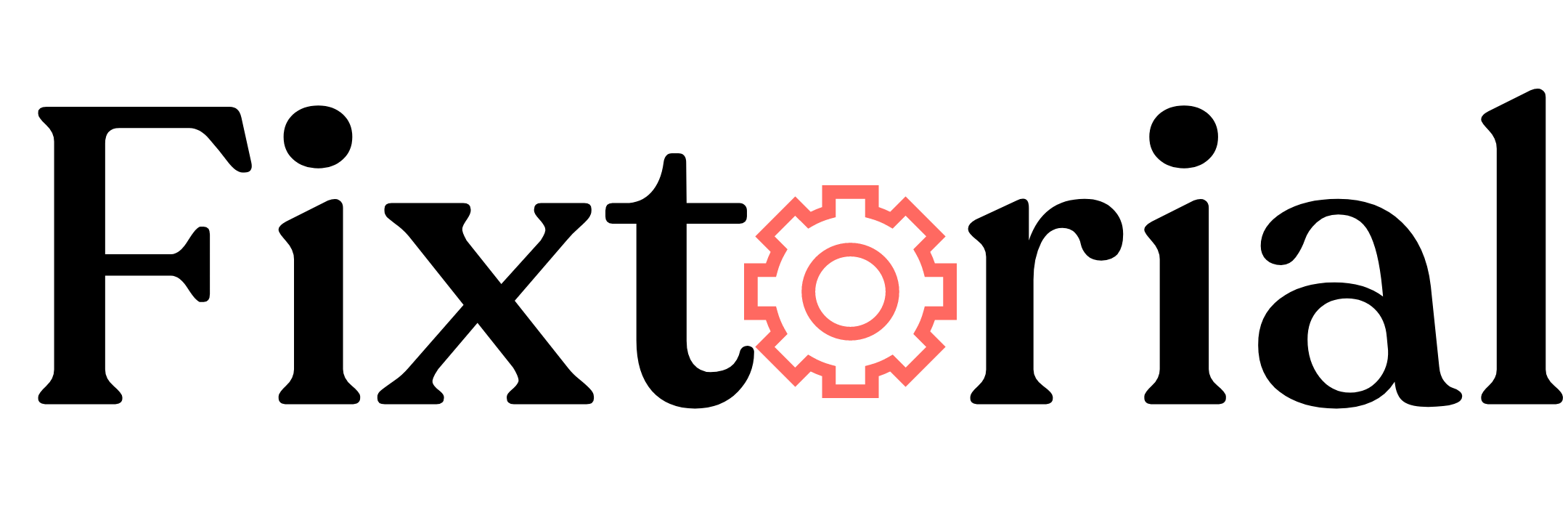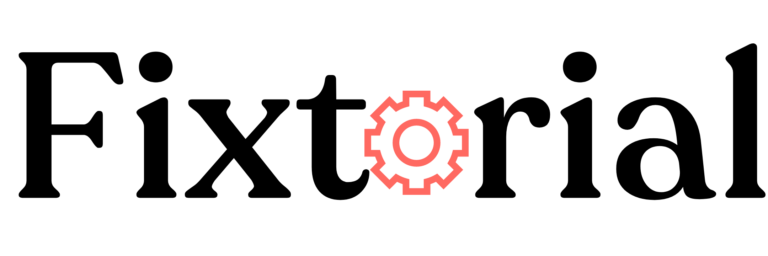Can’t log in to ChatGPT, Chat GPT not loading, Chat GPT not opening, or Chat GPT not responding?
If you encounter any of these ChatGPT not working errors, you’ll learn how to fix it here.
ChatGPT, developed by OpenAI, has gained immense popularity since its launch. The AI chatbot reaches an unprecedented milestone of 100 million users in just two months.
With a massive usage of 13 million monthly active users, ChatGPT is bound to have some down moments. And sometimes, it will simply not work for some users.
But why isn’t’ ChatGPT working, and what can you do to fix it?
Below, we look at the possible reasons ChatGPT might not work and then some of the proven solutions to the problem.
In this article:
Why is ChatGPT Not Working
- ChatGPT sometimes experiences internal server problems and server outages, leading to disruptions in its operation.
- When there are too many users attempting to access ChatGPT simultaneously, it may result in ChatGPT not loading.
- An unstable or poor internet connection can cause ChatGPT not to work.
- Corrupt or outdated browser cache and cookies can affect access to ChatGPT.
- Browser extensions can also be the reason ChatGPT is not responding.
Whatever the cause may be, below are effective ways to deal with the ChatGPT not working issue.
How to Fix ChatGPT Not Working
- Use a Different Browser– Access ChatGPT with other browsers like Opera, Chrome, or Firefox. They are generally compatible with most websites, including ChatGPT. If ChatGPT works on another browser, then the problem is either caused by your browser settings or one of your extensions.
- Make sure you are using the same authentication method to log in. If you signed up using ‘‘Continue with Google,’’ ensure you use that same method to log in.
- Check Availability- Confirm whether ChatGPT is available in your country. ChatGPT is not available in some counties like North Korea and China.
- Avoid Peak Hours- ChatGPT occasionally runs into capacity issues due to its massive adoption. If you see a message stating, “We’re experiencing exceptionally high demand. Please hang tight as we work on scaling our systems,” it indicates temporary high traffic. Wait for some time and try accessing ChatGPT again when the load is reduced.
- Relaunch your browser and check if ChatGPT starts working.
If ChatGPT is still not working for you, proceed to the following fixes.
1. Check Your Internet Connection
When ChatGPT is not working, the first thing is to verify that your internet connection is not the problem.
You can visit another website to see if you can access it. If not, then the problem is probably the network. Here are a few things you can do about it.
- Visit speedtest.net to see your internet speed. Anything above 15Mbps is okay for ChatGPT.
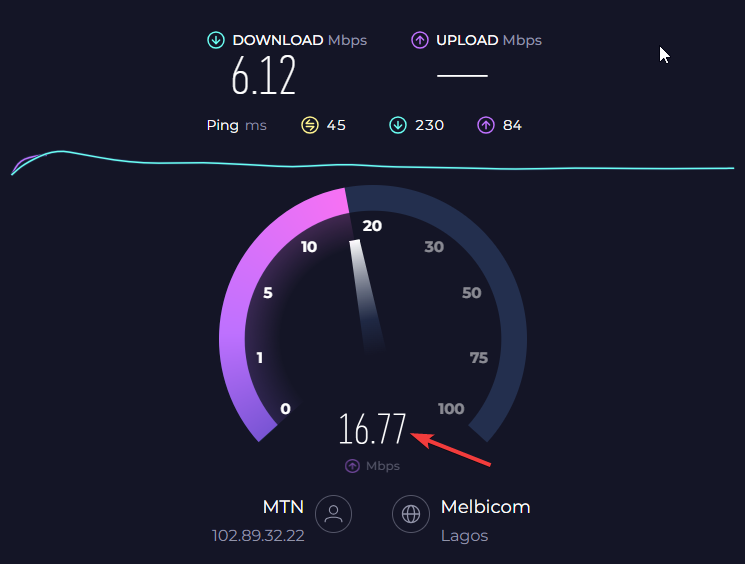
- If you are using a wireless connection, switch to a wired connection. A wired connection is more reliable and can help you avoid intermittent disconnection, which might be why your browser can’t communicate with the ChatGPT server.
- Restarting your router could also help fix any temporary network issues.
- If you are on a WiFi network, reconnecting to the network should help.
Trying the above should fix all instances of ChatGPT not working if a poor or unstable internet connection is the cause.
2. Check ChatGPT Server Status
After resolving internet connection issues, the second way to fix ChatGPT not working is to check the ChatGPT server status.
Occasionally, the ChatGPT server gets overwhelmed with requests, thanks to over 13 million daily active users.
The ChatGPT server may also be down due to scheduled maintenance and technical issues with the server infrastructure and resources.
So whenever you run into a ChatGPT not working error, check the server status to avoid wasting your time unnecessarily.
- Visit https://status.openai.com/. Check under chat.openai.com to see if there’s a service outage.
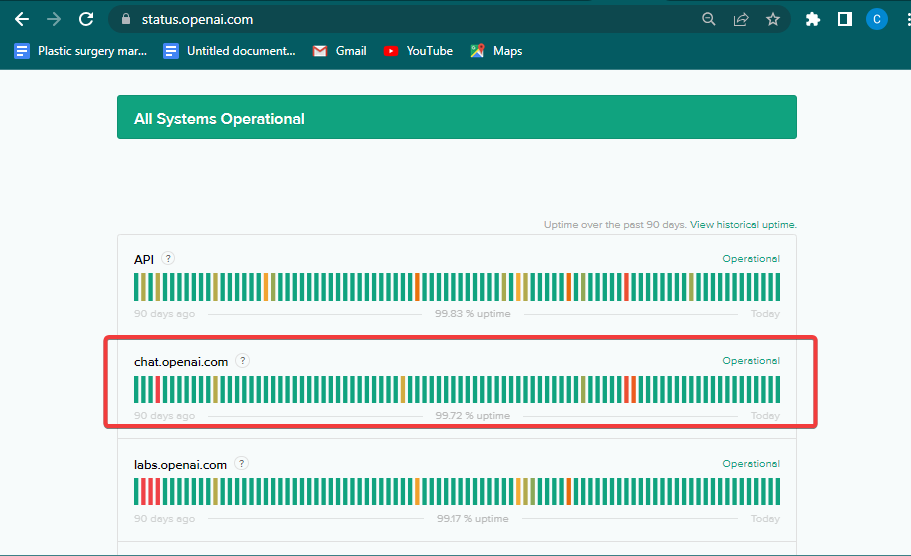
If the server is down, there’s nothing you can do but wait till it’s restored. If the server is active, then the problem is from elsewhere. You should try other fixes.
3. Clear Browser Cache and Cookies
- Click the Menu icon (three horizontal dots) in the upper left corner of your browser. Locate Settings towards the bottom of the resulting dropdown and click to open the Settings window.
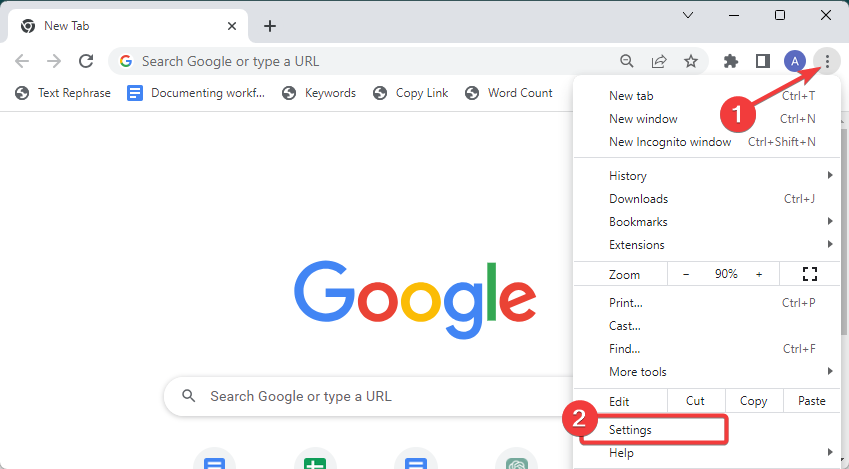
- Go to Privacy and Security on the left sidebar and click Clear Browsing Data from the options on the right.
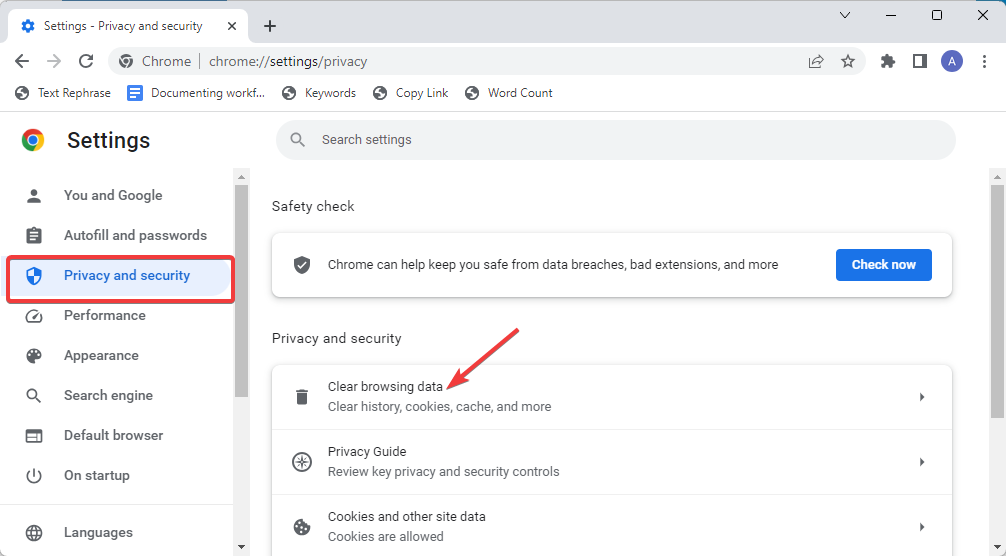
- Next, tick the checkboxes next to Cached images and files and Cookies and other site data.
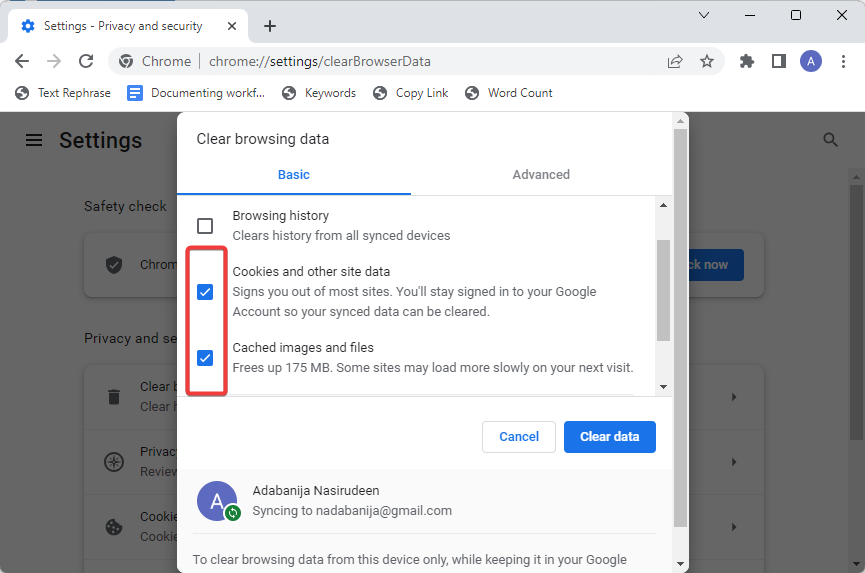
- For more thorough cleansing, switch to the Advanced tab and check the box next to Browsing History, Passwords, Autofill Form Data, Site settings etc.

- Set the cache period you want to clear by expanding the Time range dropdown and select one of the options- last 24 hours, last 7 days, last 4 weeks, or All time to clear the entire history.
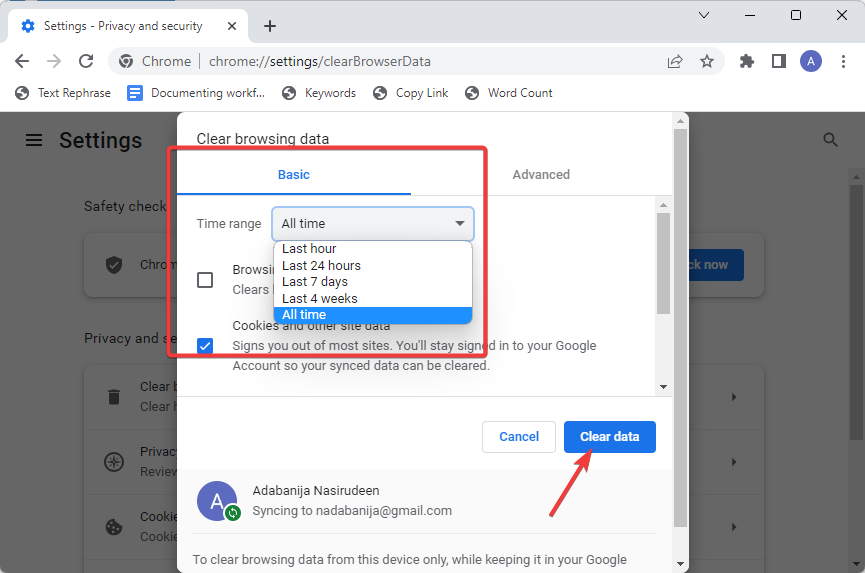
- Lastly, click the Clear Data button to clear the cache.
That’s how to empty the Chrome browser cache and cookies. If you use other browsers like Firefox, Safari and others, check out our guide on how to clear cache and cookies for all major browsers.
4. Disable Browser Extensions
In case of conflicting browser extensions, disable them by following these steps:
- Click the Menu icon (three-dot) at the upper left corner of your browser, Select Extension from the dropdown, then Manage Extension from the pop-out options.
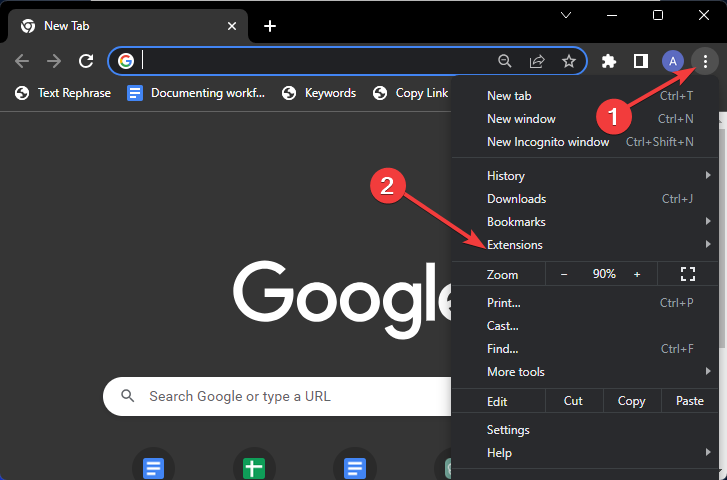
- Next, toggle OFF the radio button under each extension to disable them. After that, check access ChatGPT. If ChatGPT starts working, one of the extensions is the problem.
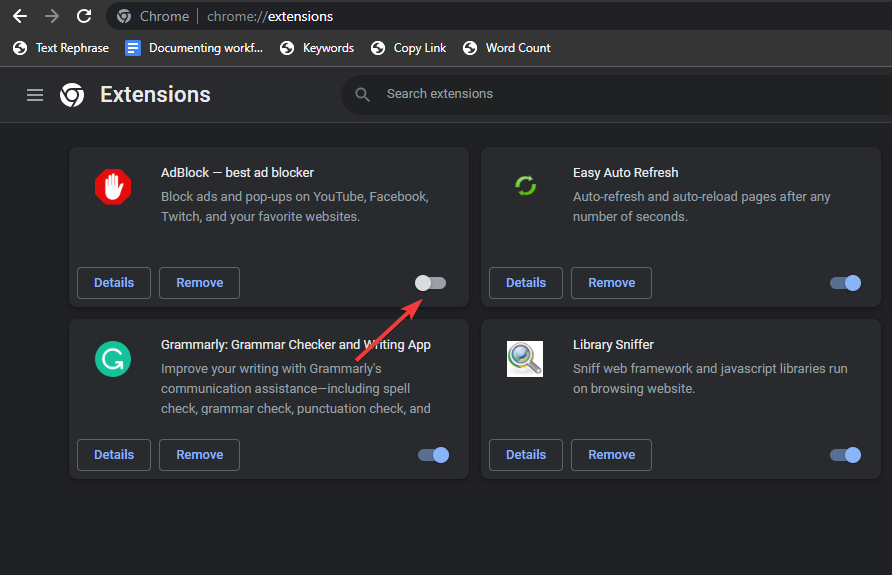
- To find the conflicting extension, toggle ON the extensions individually and try accessing ChatGPT as you enable each extension.
Once you identify the specific extension causing ChatGPT not to work, you can remove or deactivate it permanently.
5. Use a VPN
A strong VPN (Virtual Private Network) can help bypass restrictions and access ChatGPT even in countries where ChatGPT is unavailable.
Simply Install a VPN extension or software to your device, select a server location where ChatGPT is available, and start using ChatGPT.
Below are 2 of the best VPNs we recommend.
ExpressVPN
ExpressVPN can help you bypass geographical IP restrictions and unlock content on any website.
- 3,000-plus servers in 160 locations across 94 countries
- Works in countries with strict internet censorship, such as China
- Strong encryption with no leaks and super fast speed.
- No-logs policy assuring users of their privacy.
Surfshark VPN
Surfshark is a budget-friendly yet reliable VPN service if you need a more affordable VPN service. While it has fewer server networks than ExpressVPN, it doesn’t compromise on other features.
- 3,200-plus servers in 99 countries
- Unlimited simultaneous connections with a single subscription.
- High-end encryption to protect user data and privacy.
- Advanced obfuscation to stop IP blocking on your PC.
6. Contact ChatGPT Support
If none of the above fixes resolve the issue, contact ChatGPT support for further assistance.
Simply visit the ChatGPT support website and utilize the chat box to raise a ticket. Note that response times may vary.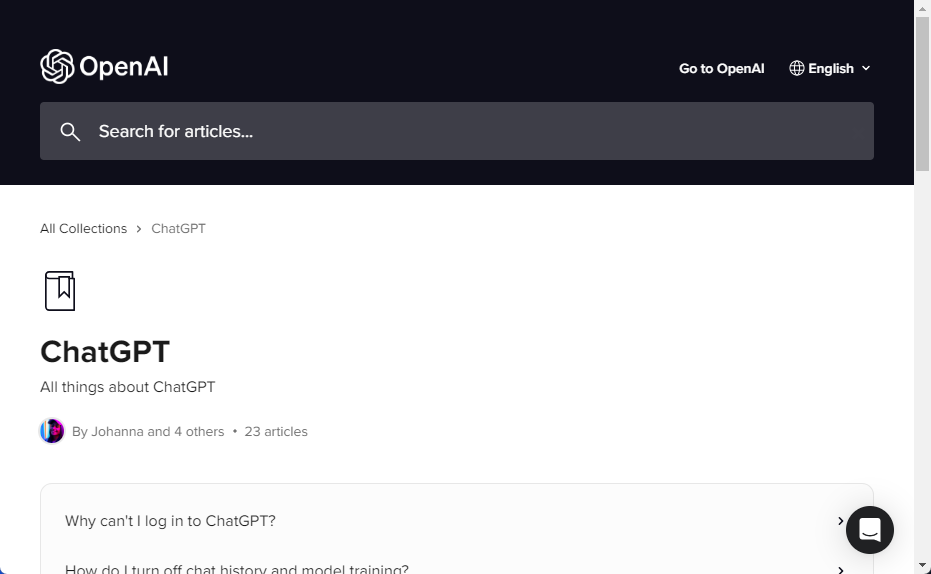
The ChatGPT support team will have first-hand knowledge of why ChatGPT is not working and will be able to guide you on how to fix it.
Frequently Asked Questions (FAQs)
Why Isn’tIsnatGPT Working in My Country?
Due to some countries’ strict internet censorship laws and internet regulations, ChatGPT is not available to its citizens. Countries such as Russia, North Korea, Iran, Egypt, China, Cuba, Syria and a few more where ChatGPT is unavailable. Users in the countries can access ChatGPT using a VPN.
Why is My VPN Not Working with ChatGPT?
A poor or unstable internet connection can cause ChatGPT not to work with VPN. Restarting your router or switching to a different internet source could resolve the problem. Sometimes, ChatGPT might have blocked the IP address of your VPN. Switching to a different location in your VPN should help.
Why is ChatGPT Not Working in Chrome?
The most common reason ChatGPT is not working on Chrome is either due to browser settings issues, extension conflicts or corrupt browser data. You can fix it by resetting your browser to the default settings, turning off third-party extensions and clearing your browser cache and data.
FIXED: ChatGpt Not Working
Hopefully, the tips above should help you fix ChatGPT not working.
If you encounter other ChatGPT errors, check out our comprehensive guide on all the common ChatGPT errors, their causes and how to fix them.
Feel free to share your feedback on ChatGPT errors in the comments section below and contribute any additional solutions you may have.